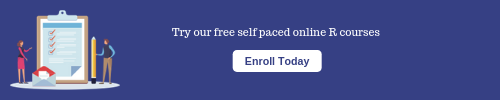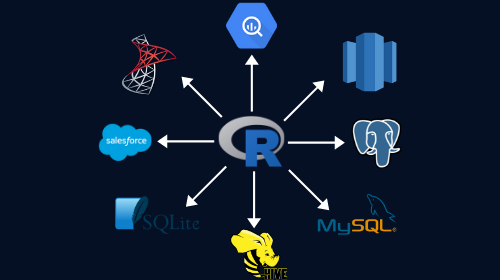
Introduction
In a previous post, we had briefly looked at connecting to databases from R and using dplyr for querying data. In this new expanded post, we will focus on the following:
- connect to & explore database
- read & write data
- use RStudio SQL script & knitr SQL engine
- query data using dplyr
- visualize data with dbplot
- modeling data with modeldb & tidypredict
- explore RStudio connections pane
- handling credentials
Resources
Below are the links to all the resources related to this post:
You can try our free online course Working with Databases using R if you prefer to learn through self paced online courses.
Libraries
Before we connect to and explore the local SQLite database, let us take a look at the R packages we will use in this post.
- DBI a database interface for R
- dbplyr a dplyr backend for databases
- dplyr for querying data
- dbplot & ggplot2 for data visualization
- modeldb & tidypredict for modeling & prediction inside database
- config for handling credentials
# install.packages(c("DBI", "dbplyr", "dplyr", "dbplot", "ggplot2", "modeldb",
# "tidypredict", "config"))
library(DBI)
library(dbplyr)
library(dplyr)
library(dbplot)
library(ggplot2)
library(modeldb)
library(tidypredict)
library(config)If you do not have all the above packages installed, go ahead and install them. In the R script we are sharing with you, we have commented out the code for installing the packages. If you are using the RStudio Cloud project, we have already installed the packages in the project and you can just load them into the R session using library().
As and when we come to the specific sections where we are using these packages, they will be reintroduced and we will look at their documentation and explore the functions we will use.
Connect & Explore
The first step is to successfully connect to a database. To begin with, we will keep things simple and connect to a local SQLite database, mydatabase.db. We will explore the database, list the tables present and the fields/columns in those tables. In the last section of this post, we will connect to a MySQL database hosted on AWS using RStudio connections tab and learn how to specify the host, port, username, password etc.
Connect
To connect to the database, we will use dbConnect() from the DBI package which defines a common interface between R and database management systems. The first input is the database driver which in our case is SQLite and the second input is the name and location of the database. Since we are connecting to a local database, it is sufficient to specify the name and location of the database. The database connection is saved in con for further use in exploring and querying data.
con <- DBI::dbConnect(RSQLite::SQLite(), dbname = "mydatabase.db")
con## <SQLiteConnection>
## Path: J:\R\Others\blogs\content\post\mydatabase.db
## Extensions: TRUEIf the database is present and the correct path to the database has been specified, R will not return any error.
Connection Summary
Next, let us get a quick summary of the database connection using summary(). It shows SQLiteConnection under class and we can ignore the other details for the time being. Great! We have successfully connected to the database and now it is time to list the tables present in the database.
summary(con)## Length Class Mode
## 1 SQLiteConnection S4List Tables
Now that we are connected to a database, let us list all the tables present in it using dbListTables().
DBI::dbListTables(con)## [1] "COMPANY" "DEPARTMENT" "ecom" "trade"There are 4 tables in the database and we will be using only the ecom and trade tables in our examples and practice questions.
List Fields
Let us go ahead and list all the fields/colums in the ecom table since we will be using it in the following sections. To list all the fields (columns) in a table, use dbListFields(). It takes 2 inputs:
- the database connection name (
con) - name of the table (
ecom) enclosed in single/double quotes
DBI::dbListFields(con, "ecom")## [1] "id" "referrer" "device" "bouncers" "n_visit"
## [6] "n_pages" "duration" "country" "purchase" "order_items"
## [11] "order_value"There are 11 columns in the ecom table. Let us take a look at the data dictionary to understand what these columns stand for:
- id: row id
- referrer: referrer website/search engine
- os: operating system
- browser: browser
- device: device used to visit the website
- n_pages: number of pages visited
- duration: time spent on the website (in seconds)
- repeat: frequency of visits
- country: country of origin
- purchase: whether visitor purchased
- order_value: order value of visitor (in dollars)
Now that we know how to connect to a database and list the fields/columns, let us move on to the next section where we will learn how to query data from the tables present in the database.
Querying Data
Now that we have successfully connected to the database and explored the tables, let us look at querying data from the ecom table. In this section,
we will learn to:
- read entire table
- read few rows
- read data in batches
Entire Table
We can read an entire table from a database using dbReadTable() provided the table is not very large. We will read data from the COMPANY table as it has few rows and will not fill the whole page. The first input is the database connection name and the second input is the name of the table in quotes.
DBI::dbReadTable(con, 'COMPANY')## ID NAME AGE ADDRESS SALARY
## 1 1 Paul 32 California 20000
## 2 2 Allen 25 Texas 15000
## 3 3 Teddy 23 Norway 20000
## 4 4 Mark 25 Rich-Mond 65000
## 5 5 David 27 Texas 85000
## 6 6 Kim 22 South-Hall 45000In some cases, we may not need the entire table but only a specific number of rows. Use dbGetQuery() and supply a SQL statement specifying the number of rows of data to be read from the table. In the below example, we read ten rows of data from the ecom table.
Few Rows
DBI::dbGetQuery(con, "select * from ecom limit 10")## id referrer device bouncers n_visit n_pages duration country purchase
## 1 1 google laptop true 10 1 693 Czech Republic false
## 2 2 yahoo tablet true 9 1 459 Yemen false
## 3 3 direct laptop true 0 1 996 Brazil false
## 4 4 bing tablet false 3 18 468 China true
## 5 5 yahoo mobile true 9 1 955 Poland false
## 6 6 yahoo laptop false 5 5 135 South Africa false
## 7 7 yahoo mobile true 10 1 75 Bangladesh false
## 8 8 direct mobile true 10 1 908 Indonesia false
## 9 9 bing mobile false 3 19 209 Netherlands false
## 10 10 google mobile true 6 1 208 Czech Republic false
## order_items order_value
## 1 0 0
## 2 0 0
## 3 0 0
## 4 6 434
## 5 0 0
## 6 0 0
## 7 0 0
## 8 0 0
## 9 0 0
## 10 0 0In case of very large table, we can read data in batches using dbSendQuery() and dbFetch(). We can mention the number of rows of data to be read while fetching the data using the query generated by dbSendQuery().
Read Data in Batches
query <- DBI::dbSendQuery(con, 'select * from ecom')
# first batch of 10 rows
DBI::dbFetch(query, n = 10)## id referrer device bouncers n_visit n_pages duration country purchase
## 1 1 google laptop true 10 1 693 Czech Republic false
## 2 2 yahoo tablet true 9 1 459 Yemen false
## 3 3 direct laptop true 0 1 996 Brazil false
## 4 4 bing tablet false 3 18 468 China true
## 5 5 yahoo mobile true 9 1 955 Poland false
## 6 6 yahoo laptop false 5 5 135 South Africa false
## 7 7 yahoo mobile true 10 1 75 Bangladesh false
## 8 8 direct mobile true 10 1 908 Indonesia false
## 9 9 bing mobile false 3 19 209 Netherlands false
## 10 10 google mobile true 6 1 208 Czech Republic false
## order_items order_value
## 1 0 0
## 2 0 0
## 3 0 0
## 4 6 434
## 5 0 0
## 6 0 0
## 7 0 0
## 8 0 0
## 9 0 0
## 10 0 0# second batch of 10 rows
DBI::dbFetch(query, n = 10)## id referrer device bouncers n_visit n_pages duration country purchase
## 1 11 direct laptop true 9 1 738 Jamaica false
## 2 12 direct tablet false 6 12 132 Estonia false
## 3 13 direct mobile false 9 14 406 Ireland true
## 4 14 yahoo tablet false 5 8 80 Philippines false
## 5 15 yahoo mobile false 7 1 19 France false
## 6 16 bing laptop true 1 1 995 United States false
## 7 17 bing tablet false 5 16 368 Peru true
## 8 18 google tablet true 7 1 406 China false
## 9 19 social tablet false 7 10 290 Colombia true
## 10 20 social tablet false 2 1 28 Namibia false
## order_items order_value
## 1 0 0
## 2 0 0
## 3 3 651
## 4 2 362
## 5 7 2423
## 6 0 0
## 7 6 1049
## 8 0 0
## 9 9 1304
## 10 7 2077Your Turn
- list fields in the
tradetable - read all rows & columns from the
tradetable - read first 30 rows from the
tradetable
Query
In this section, we will look at a bunch of functions that will allow us to get information about the query we sent to the database in the previous section to fetch data in batches. Before we start, let us look at the output from query.
query## <SQLiteResult>
## SQL select * from ecom
## ROWS Fetched: 20 [incomplete]
## Changed: 0We can see the follwing:
- SQL statement
- number of rows fetched (15)
- status of the query (incomplete)
- and number of rows changed in the table (0)
The status is incomplete as we are querying data in batches and the number of rows changed is 0 since ran a SELECT SQL statement which does not modify the table.
Query Status
To know the status of a query, use dbHasCompleted(). It is very useful in
cases of queries that might take a long time to complete. It will return a logical value i.e. TRUE or FALSE. In our example, since we are querying data in batches, the output will be FALSE.
DBI::dbHasCompleted(query)## [1] FALSEQuery Info
dbGetInfo() will display the following:
- SQL statement being executed
- the count of rows fetched/affected
- and the status of the query
DBI::dbGetInfo(query)## $statement
## [1] "select * from ecom"
##
## $row.count
## [1] 20
##
## $rows.affected
## [1] 0
##
## $has.completed
## [1] FALSEThe output is similar to what we saw when we printed query.
Latest Query
To view the query used in dbSendQuery() or dbSendStatement(), use dbGetStatement().
DBI::dbGetStatement(query)## [1] "select * from ecom"Rows Fetched
dbGetRowCount() will return the total number of rows actually fetched from the table in the database.
DBI::dbGetRowCount(query)## [1] 20Rows Affected
The total number of rows added, deleted or updated by a data manipulation statement is returned by dbGetRowsAffected(). In our example, the SQL statemet did not modify the table in any way and hence the output will be 0.
DBI::dbGetRowsAffected(query)## [1] 0Column Info
dbColumnInfo() returns a data.frame that describes the output of a query. In the below example, it returns the column name and data type of the output from the query.
DBI::dbColumnInfo(query)## name type
## 1 id integer
## 2 referrer character
## 3 device character
## 4 bouncers character
## 5 n_visit integer
## 6 n_pages double
## 7 duration double
## 8 country character
## 9 purchase character
## 10 order_items double
## 11 order_value doubleClear Results
To free all resources associated with a result set, use dbClearResult(). After running the below code, we will not be able to retrieve any information about query i.e. try running dbGetInfo(query) or dbGetStatement(query) and R will return an error.
DBI::dbClearResult(query)Tables
In this section, we will learn to:
- check if a table exists
- create table
- overwrite table
- append data to a table
- insert rows into a table
- append one table to another
- remove a table
Check Table Name
It is a good practice to check whether a table of the same name exists before trying to create a new one in the database. In the below example, we use dbExistsTable() to check if the database already has a table by the name trial_db. dbExistsTable() always returns a logical value.
DBI::dbExistsTable(con, "trial_db")## [1] FALSESince there is no table by the name trial_db, let us go ahead and create a new table of the same name.
Create Table
To create a new table, use dbWriteTable(). It takes the following 3 arguments:
- connection name
- name of the new table
- data for the new table
Let us first create a new dataset trial_db. It has 2 columns, x and y, and 10 rows of data. Next, we create a new table of the same name in the database. In dbWriteTable(), we specify the following:
con: database connection"trial_db": name of the table in databasetrial_data: name of the dataset used to create the table in the database
Ensure that the name of the table in the database is always enclosed in single/double quotes.
# sample data
x <- 1:10
y <- letters[1:10]
trial_data <- tibble::tibble(x, y)
# write table to database
DBI::dbWriteTable(con, "trial_db", trial_data)Let us check if the table has been created.
DBI::dbListTables(con)## [1] "COMPANY" "DEPARTMENT" "ecom" "trade" "trial_db"DBI::dbExistsTable(con, "trial_db")## [1] TRUEOverwrite Table
Sometimes instead of creating a new table, you may want to overwrite the data in an existing table. In such cases, use the overwrite argument in dbWriteTable() and set it to TRUE. In the below example, we overwrite the trial_db table in the database using the data set trial2_data.
# sample data
x <- sample(100, 10)
y <- letters[11:20]
trial2_data <- tibble::tibble(x, y)
# overwrite table trial
DBI::dbWriteTable(con, "trial_db", trial2_data, overwrite = TRUE)Let us query sone data from trial_db table to ensure that it has been overwritten.
DBI::dbGetQuery(con, "select * from trial_db")## x y
## 1 18 k
## 2 88 l
## 3 96 m
## 4 24 n
## 5 85 o
## 6 62 p
## 7 67 q
## 8 57 r
## 9 98 s
## 10 13 tAppend Data
Alright! Now let us say instead of overwriting the data in the table, you want to append the data. In such cases, you can append data to an existing table by setting the append argument in dbWriteTable() to TRUE. In the below example, we append the data set trial3_data to the trial_db table in the database.
# sample data
x <- sample(100, 10)
y <- letters[5:14]
trial3_data <- tibble::tibble(x, y)
# append data
DBI::dbWriteTable(con, "trial_db", trial3_data, append = TRUE)Let us check if the data has been appended successfully by querying data from the trial_db table.
DBI::dbGetQuery(con, "select * from trial_db")## x y
## 1 18 k
## 2 88 l
## 3 96 m
## 4 24 n
## 5 85 o
## 6 62 p
## 7 67 q
## 8 57 r
## 9 98 s
## 10 13 t
## 11 14 e
## 12 57 f
## 13 5 g
## 14 53 h
## 15 72 i
## 16 85 j
## 17 47 k
## 18 45 l
## 19 6 m
## 20 18 nInsert Rows
We can insert new rows into existing tables using:
dbExecute()dbSendStatement()
Both the function take 2 arguments:
- connection name
- sql statement
In the below example, we insert a new row of data into the trial-db table in the database using `dbExecute().
DBI::dbExecute(con,
"INSERT into trial_db (x, y) VALUES (32, 'c'), (45, 'k'), (61, 'h')"
)## [1] 3Let us check if the new row of data has been inserted into the trial_db table by querying data from the same table.
DBI::dbGetQuery(con, "select * from trial_db")## x y
## 1 18 k
## 2 88 l
## 3 96 m
## 4 24 n
## 5 85 o
## 6 62 p
## 7 67 q
## 8 57 r
## 9 98 s
## 10 13 t
## 11 14 e
## 12 57 f
## 13 5 g
## 14 53 h
## 15 72 i
## 16 85 j
## 17 47 k
## 18 45 l
## 19 6 m
## 20 18 n
## 21 32 c
## 22 45 k
## 23 61 hIn the next example, we insert another row of data into the trial_db table in the database using dbSendStatement().
DBI::dbSendStatement(con,
"INSERT into trial_db (x, y) VALUES (25, 'm'), (54, 'l'), (16, 'y')"
)## <SQLiteResult>
## SQL INSERT into trial_db (x, y) VALUES (25, 'm'), (54, 'l'), (16, 'y')
## ROWS Fetched: 0 [complete]
## Changed: 3Let us check if the new row of data has been inserted into the trial_db table by querying data from the same table.
DBI::dbGetQuery(con, "select * from trial_db")## Warning: Closing open result set, pending rows## x y
## 1 18 k
## 2 88 l
## 3 96 m
## 4 24 n
## 5 85 o
## 6 62 p
## 7 67 q
## 8 57 r
## 9 98 s
## 10 13 t
## 11 14 e
## 12 57 f
## 13 5 g
## 14 53 h
## 15 72 i
## 16 85 j
## 17 47 k
## 18 45 l
## 19 6 m
## 20 18 n
## 21 32 c
## 22 45 k
## 23 61 h
## 24 25 m
## 25 54 l
## 26 16 yRemove Table
To delete/remove a table from the database, use dbRemoveTable().
DBI::dbRemoveTable(con, "trial_db")Your Turn
- check if
mytableexists in the database - create new table
mytableusing the first 3 rows ofmtcarsdata set - list all tables to check if the new table has been created
- overwrite
mytablewith the first 10 rows ofmtcarsdata set - append the 20th row of
mtcarsdata set tomytable - create a new table using the last 5 rows of
mtcarsand append it tomytable - remove
mytable
Data Type
We know of the different data types in R such as integer, numeric/double, logical, factor etc. How do databases treat these data types? To know the data type of a particular value in a database, use dbDataType(). The first input is the database driver and the next is the value whose data type we are seeking. In the below example, we look at the data type of 3 different values in SQLite.
DBI::dbDataType(RSQLite::SQLite(), "a")## [1] "TEXT"DBI::dbDataType(RSQLite::SQLite(), 1:5)## [1] "INTEGER"DBI::dbDataType(RSQLite::SQLite(), 1.5)## [1] "REAL"Generate SQL Query
sqlCreateTable() will generate the SQL statement for simple CREATE TABLE operations. In the below example, it generates the SQL statement for creating table new with two fields x and y.
DBI::sqlCreateTable(con, "new", c(x = "integer", y = "text"))## Warning: Do not rely on the default value of the row.names argument for
## sqlCreateTable(), it will change in the future.## <SQL> CREATE TABLE `new` (
## `x` integer,
## `y` text
## )sqlAppendTable() will generate the SQL statement for simple INSERT operations. In the below example, it generates the SQL statement for inserting a new row of data into the trial_db table.
trial_new <- data.frame(x = 30, y = 'k')
DBI::sqlAppendTable(con, "trial_db", trial_new)## Warning: Do not rely on the default value of the row.names argument for
## sqlAppendTable(), it will change in the future.## <SQL> INSERT INTO `trial_db`
## (`x`, `y`)
## VALUES
## (30, 'k')Running SQL Scripts
Once you are connected to a database, you may want to run some SQL queries. So far, we have run the SQL queries in R using function from the DBI package. Using RStudio SQL scripts, we can execute plain SQL queries as shown below. In the first line, we specify the database connection -- !preview conn=con followed by SQL queries. The output can be viewed by clicking on the preview button. We have included a sample SQL script (dbi.sql) which you can open and execute in RStudio.
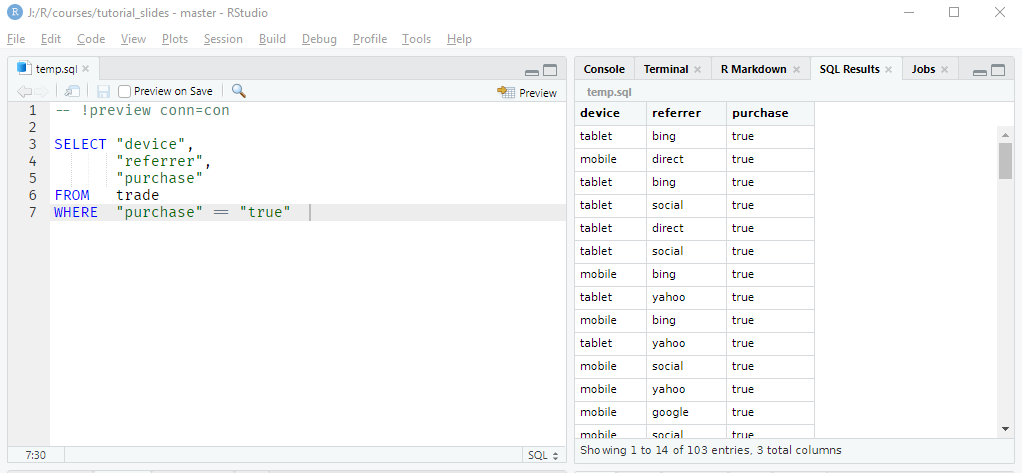
knitr SQL Engine
In addition to R, the knitr package can execute code chunks in a variety of languages including SQL. In the below image, we show how to execute SQL queries. First, we establish a DBIconnection to a database in a R code chunk which is then used in a SQL chunk via the connection option (connection = con). Check out the dbi.Rmd file in the resources section.
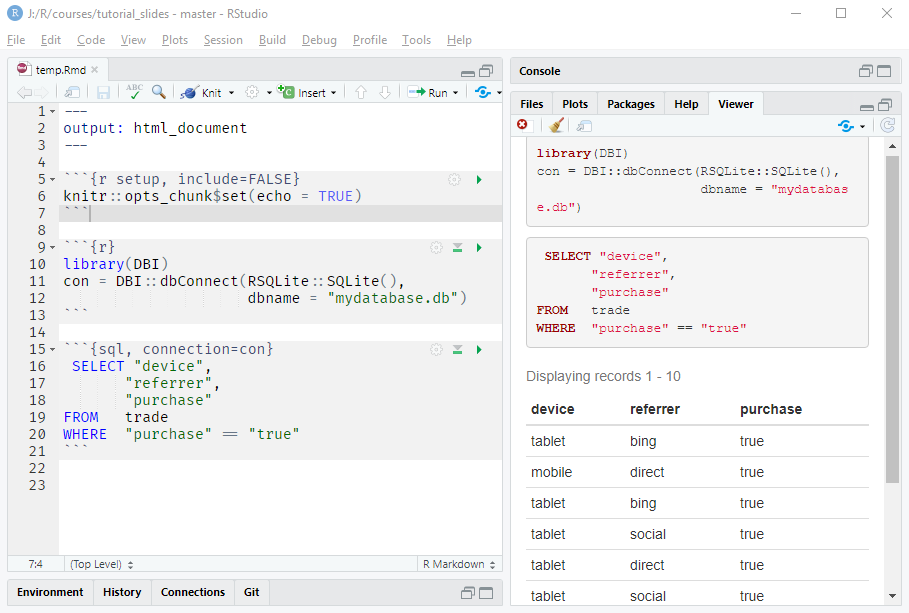
Your Turn
- check the data type of
"NULL" - use SQL script to select
duration,n_visitfromtradetable wheredevicehas the valuetablet - create a html report for the above sql query using the knitr SQL engine
Data Transformation
In this section, we will learn to query data from a database using dplyr. We will learn to:
- reference data
- query data using dplyr
- display query
- collect data
- simulate
Reference Data
The first step is to reference the table in the database using tbl(). Since we want to use the ecom table from the database, we reference it as ecom2 using tbl().
ecom2 <- dplyr::tbl(con, "ecom")
ecom2## # Source: table<ecom> [?? x 11]
## # Database: sqlite 3.30.1 [J:\R\Others\blogs\content\post\mydatabase.db]
## id referrer device bouncers n_visit n_pages duration country purchase
## <int> <chr> <chr> <chr> <int> <dbl> <dbl> <chr> <chr>
## 1 1 google laptop true 10 1 693 Czech ~ false
## 2 2 yahoo tablet true 9 1 459 Yemen false
## 3 3 direct laptop true 0 1 996 Brazil false
## 4 4 bing tablet false 3 18 468 China true
## 5 5 yahoo mobile true 9 1 955 Poland false
## 6 6 yahoo laptop false 5 5 135 South ~ false
## 7 7 yahoo mobile true 10 1 75 Bangla~ false
## 8 8 direct mobile true 10 1 908 Indone~ false
## 9 9 bing mobile false 3 19 209 Nether~ false
## 10 10 google mobile true 6 1 208 Czech ~ false
## # ... with more rows, and 2 more variables: order_items <dbl>,
## # order_value <dbl>If you look at the output, ecom2 displays a tibble but in the second line it also shows the database information as well. Let us now move on and calculate the average time on site by device type.
Query Data
Let us compute the average time on site for different referrer groups when the visitor browses the site using a laptop. Now, instead of using SQL statement to extract the above information, we will use dplyr. This is especially useful if the user is not well versed in SQL. While dplyr can be used to query data, it is still advisable to learn the basics of SQL.
ecom2 %>%
dplyr::select(referrer, device, duration) %>%
dplyr::filter(device == "laptop") %>%
dplyr::group_by(referrer) %>%
dplyr::summarise(avg_tos = mean(duration)) %>%
dplyr::arrange(avg_tos)## Warning: Missing values are always removed in SQL.
## Use `mean(x, na.rm = TRUE)` to silence this warning
## This warning is displayed only once per session.## # Source: lazy query [?? x 2]
## # Database: sqlite 3.30.1 [J:\R\Others\blogs\content\post\mydatabase.db]
## # Ordered by: avg_tos
## referrer avg_tos
## <chr> <dbl>
## 1 direct 326.
## 2 yahoo 331.
## 3 social 362.
## 4 bing 434.
## 5 google 439.Display Query
If you want to view the SQL translation of the dplyr code used in the previous example, use show_query().
tos_query <-
ecom2 %>%
dplyr::select(referrer, device, duration) %>%
dplyr::filter(device == "laptop") %>%
dplyr::group_by(referrer) %>%
dplyr::summarise(avg_tos = mean(duration)) %>%
dplyr::arrange(avg_tos)
dplyr::show_query(tos_query)## <SQL>
## SELECT `referrer`, AVG(`duration`) AS `avg_tos`
## FROM (SELECT `referrer`, `device`, `duration`
## FROM `ecom`)
## WHERE (`device` = 'laptop')
## GROUP BY `referrer`
## ORDER BY `avg_tos`Collect Data
Now, some interesting facts. We will understand this using a different simple example. Let us read the referrer and device column from the ecom table in the database and store it in result.
result <-
ecom2 %>%
dplyr::select(referrer, device)
result## # Source: lazy query [?? x 2]
## # Database: sqlite 3.30.1 [J:\R\Others\blogs\content\post\mydatabase.db]
## referrer device
## <chr> <chr>
## 1 google laptop
## 2 yahoo tablet
## 3 direct laptop
## 4 bing tablet
## 5 yahoo mobile
## 6 yahoo laptop
## 7 yahoo mobile
## 8 direct mobile
## 9 bing mobile
## 10 google mobile
## # ... with more rowsWhen we print result, it displays the first 10 rows. In addition it shows the database information at the beginning as well as ... with more rows at the bottom of the table but it does not exactly say how many more rows are there.
Let us use nrow() to find the total number of rows in result.
nrow(result)## [1] NANo luck with nrow() either as it returns NA instead of the number of rows in result. Now, why does this happen? When working with databases, dplyr never pulls data into R unless you explicitly ask for it. In the previous example, it just displays the first 10 rows and has not read the entire table. The ecom table in the database has 1000 rows of data and ideally dplyr should have read all the rows of data. But it does not work like that and the reason is this statement at the beginning of the output: Source: lazy query [?? x 2]. It does display the number of columns, 2. In place of the number of columns there is ??because it has not read the entire data from the ecom table.
What do we do if we need the entire data? In such cases, we can use collect() as shown in the below example.
result %>%
dplyr::collect() ## # A tibble: 1,000 x 2
## referrer device
## <chr> <chr>
## 1 google laptop
## 2 yahoo tablet
## 3 direct laptop
## 4 bing tablet
## 5 yahoo mobile
## 6 yahoo laptop
## 7 yahoo mobile
## 8 direct mobile
## 9 bing mobile
## 10 google mobile
## # ... with 990 more rowsIn the above output, dplyr has read the entire data from ecom. It show the number of rows and columns at the top and the number of rows not displayed (990) at the bottom. More importantly, it does not show any information about the database as the entire data from ecom has been read and is available in the R session.
result %>%
dplyr::collect() %>%
nrow()## [1] 1000Even nrow() returns 1000 as the entire data has been read from the database. Unless and until required or explicitly asked for, the data is not pulled from the database. When you are playing around with or iterating or experimenting with R code, do not use collect(). Only when you have finalized the code for the information being extracted from the database, use collect() to read the complete output into the R session.
Simulate
simulate_*() functions from dbplyr are useful for testing SQL generation. In the below example, we want to generate the SQL for computing average time on site by referrer type for a MySQL database connection. The SQL generated is rendered to a SQL string by sql_render(). You can test SQL generation for a wide variety of databases using dbplyr.
ecom2 %>%
dplyr::group_by(referrer) %>%
dplyr::summarise(avg_tos = mean(duration)) %>%
dbplyr::sql_render(dbplyr::simulate_mysql())## <SQL> SELECT `referrer`, AVG(`duration`) AS `avg_tos`
## FROM `ecom`
## GROUP BY `referrer`Your Turn
- use
tbl()to referencetradetable astrade2 - use dplyr verbs to compute average duration for
devicefrom thetradetable - store the above query in a variable
tos_device - use
show_query()to display the underlying SQL query oftos_device - use
collect()to retrieve data fromtos_device - use
explain()to display the underlying computation logic oftos_device
Data Visualization
dbplot leverages dplyr to process the underlying data computations of a plot inside a database. It uses ggplot2 to generate the following plots:
- box plot
- bar plot
- histogram
- line chart
- raster plot
Some of the plots work with only Hive or Sparklyr connections. You can refere to the documentation for more details. Since we are dealing with a SQLite database, we will be able to generate the following plots.
Bar Plot
ecom2 %>%
dbplot::dbplot_bar(device) +
ggplot2::xlab("Device") +
ggplot2::ylab("Count") +
ggplot2::ggtitle("Device Distribution")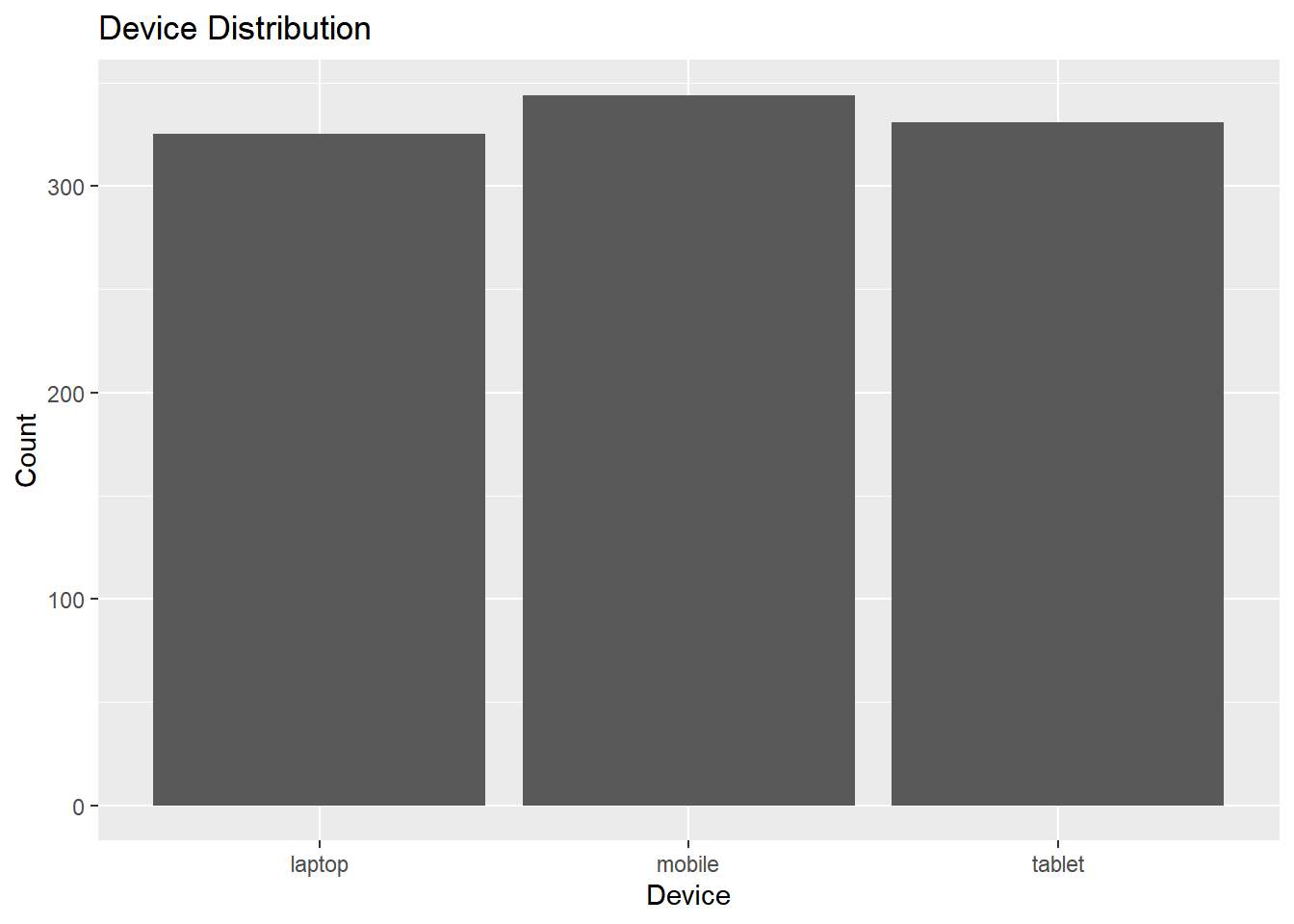
Line Chart
ecom2 %>%
dbplot::dbplot_line(n_visit) +
ggplot2::xlab("Visits") +
ggplot2::ylab("Count") 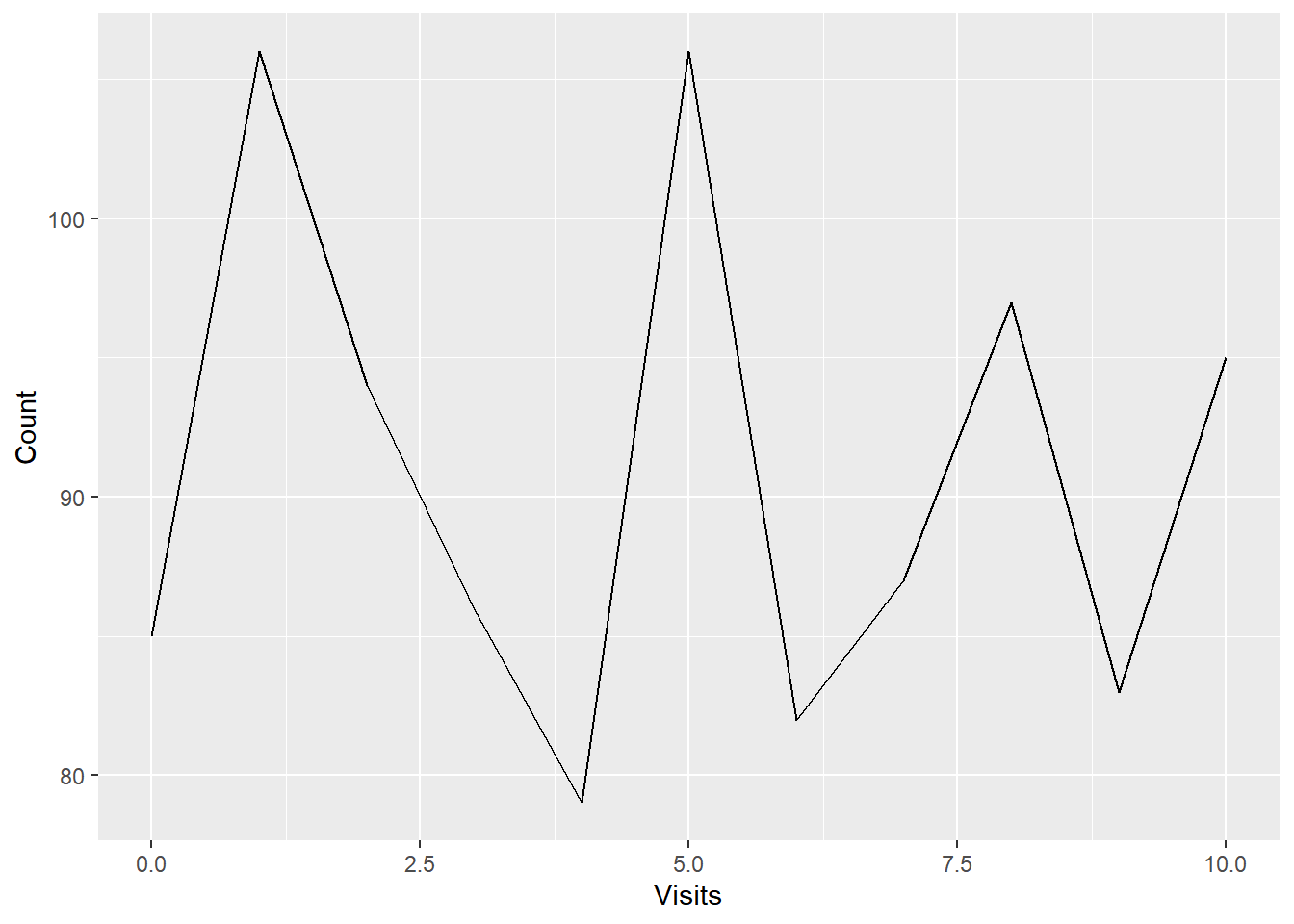
Your Turn
- create bar plot of
referrercolumn from thetradetable - create line chart of
n_visitcolumn from thetradetable
Data Modeling
In this section, we will explore fitting models and running predictions inside the database using the following packages:
Let us start with fitting models inside database. The modeldb package fits models inside database by using dplyr and dbplyr for SQL translation of the algorithms and currently supports linear regression and k-means clustering.
Simple Regression
Let us begin with a simple linear regression model. From the ecom table in the database, we want to regress duration on n_visit. As shown below, we first select the required fields using select() and pass the resulting data to linear_regression_db() from modeldb. We need to specify the dependent variable which in our case is duration.
ecom2 %>%
dplyr::select(duration, n_visit) %>%
modeldb::linear_regression_db(duration)## # A tibble: 1 x 2
## `(Intercept)` n_visit
## <dbl> <dbl>
## 1 364. -1.72Let us move on to a multiple regression example. In the below example, we want to regress duration on n_visit (number of visit) and n_pages (number of pages browsed).
Multiple Regression
ecom2 %>%
dplyr::select(duration, n_visit, n_pages) %>%
modeldb::linear_regression_db(duration)## # A tibble: 1 x 3
## `(Intercept)` n_visit n_pages
## <dbl> <dbl> <dbl>
## 1 415. -2.02 -8.37Categorical Variables
So how do we handle categorical variables? To handle categorical variables, use add_dummy_variables(). We need to specify the categorical variable and its values. It will create the dummy variables.
ecom2 %>%
dplyr::select(duration, device) %>%
modeldb::add_dummy_variables(device, values = c("laptop", "mobile", "tablet")) %>%
modeldb::linear_regression_db(duration)## # A tibble: 1 x 3
## `(Intercept)` device_mobile device_tablet
## <dbl> <dbl> <dbl>
## 1 376. -39.2 -22.1Full Example
Below is a full example, where we have both continuous and categorical predictors. Whenever you have 3 or more predictors, use the sample_size or auto_count arguments. To know why, click here
# use sample size
ecom2 %>%
dplyr::select(duration, n_visit, n_pages, device) %>%
modeldb::add_dummy_variables(device, values = c("laptop", "mobile", "tablet")) %>%
modeldb::linear_regression_db(duration, sample_size = 1000)## # A tibble: 1 x 5
## `(Intercept)` n_visit n_pages device_mobile device_tablet
## <dbl> <dbl> <dbl> <dbl> <dbl>
## 1 427. -1.52 -8.27 -31.1 -14.4# use auto_count
ecom2 %>%
dplyr::select(duration, n_visit, n_pages, device) %>%
modeldb::add_dummy_variables(device, values = c("laptop", "mobile", "tablet")) %>%
modeldb::linear_regression_db(duration, auto_count = TRUE)## # A tibble: 1 x 5
## `(Intercept)` n_visit n_pages device_mobile device_tablet
## <dbl> <dbl> <dbl> <dbl> <dbl>
## 1 427. -1.52 -8.27 -31.1 -14.4Your Turn
- regress
durationonn_pages - regress
durationonreferrer - and finally regress
durationonn_pages,n_visitandreferrer
Predict Inside Database
tidypredict can return SQL statement that can be run inside the database. Let us first create a linear model in R using lm()
model <- lm(duration ~ device + referrer + n_visit + n_pages, data = ecom2)
model##
## Call:
## lm(formula = duration ~ device + referrer + n_visit + n_pages,
## data = ecom2)
##
## Coefficients:
## (Intercept) devicemobile devicetablet referrerdirect referrergoogle
## 441.450 -30.952 -14.497 -8.980 -10.038
## referrersocial referreryahoo n_visit n_pages
## -19.841 -32.097 -1.433 -8.298Fit
To add the fitted values in a new column, use tidypredict_to_column(). In the below example, we use model to compute the fitted values and add it as a new column.
ecom2 %>%
tidypredict::tidypredict_to_column(model) %>%
dplyr::select(duration, fit)## # Source: lazy query [?? x 2]
## # Database: sqlite 3.30.1 [J:\R\Others\blogs\content\post\mydatabase.db]
## duration fit
## <dbl> <dbl>
## 1 693 409.
## 2 459 374.
## 3 996 424.
## 4 468 273.
## 5 955 357.
## 6 135 361.
## 7 75 356.
## 8 908 379.
## 9 209 249.
## 10 208 384.
## # ... with more rowstidypredict_fit() returns a Tidy Eval formula that can be used inside a dplyr command.
tidypredict::tidypredict_fit(model)## 441.450192491919 + (ifelse(device == "mobile", 1, 0) * -30.9522074131866) +
## (ifelse(device == "tablet", 1, 0) * -14.4972018107797) +
## (ifelse(referrer == "direct", 1, 0) * -8.98035001912995) +
## (ifelse(referrer == "google", 1, 0) * -10.038005625893) +
## (ifelse(referrer == "social", 1, 0) * -19.8411767075006) +
## (ifelse(referrer == "yahoo", 1, 0) * -32.0969778768984) +
## (n_visit * -1.4325653130794) + (n_pages * -8.29825840984566)Let us use the above R code to calculate fitted values using mutate() from dplyr.
ecom2 %>%
dplyr::mutate(
fit = 441.450192491919 + (ifelse(device == "mobile", 1, 0) *
-30.9522074131866) + (ifelse(device == "tablet", 1,
0) * -14.4972018107797) + (ifelse(referrer == "direct",
1, 0) * -8.98035001912995) + (ifelse(referrer == "google",
1, 0) * -10.038005625893) + (ifelse(referrer == "social",
1, 0) * -19.8411767075006) + (ifelse(referrer == "yahoo",
1, 0) * -32.0969778768984) + (n_visit * -1.4325653130794) +
(n_pages * -8.29825840984566)
) %>%
dplyr::select(duration, fit)## # Source: lazy query [?? x 2]
## # Database: sqlite 3.30.1 [J:\R\Others\blogs\content\post\mydatabase.db]
## duration fit
## <dbl> <dbl>
## 1 693 409.
## 2 459 374.
## 3 996 424.
## 4 468 273.
## 5 955 357.
## 6 135 361.
## 7 75 356.
## 8 908 379.
## 9 209 249.
## 10 208 384.
## # ... with more rowsThe SQL translation of the above step can be viewed using tidypredict_sql().
tidypredict::tidypredict_sql(model, con)## <SQL> 441.450192491919 + (CASE WHEN (`device` = 'mobile') THEN (1.0) WHEN NOT(`device` = 'mobile') THEN (0.0) END * -30.9522074131866) + (CASE WHEN (`device` = 'tablet') THEN (1.0) WHEN NOT(`device` = 'tablet') THEN (0.0) END * -14.4972018107797) + (CASE WHEN (`referrer` = 'direct') THEN (1.0) WHEN NOT(`referrer` = 'direct') THEN (0.0) END * -8.98035001912995) + (CASE WHEN (`referrer` = 'google') THEN (1.0) WHEN NOT(`referrer` = 'google') THEN (0.0) END * -10.038005625893) + (CASE WHEN (`referrer` = 'social') THEN (1.0) WHEN NOT(`referrer` = 'social') THEN (0.0) END * -19.8411767075006) + (CASE WHEN (`referrer` = 'yahoo') THEN (1.0) WHEN NOT(`referrer` = 'yahoo') THEN (0.0) END * -32.0969778768984) + (`n_visit` * -1.4325653130794) + (`n_pages` * -8.29825840984566)Close Connection
It is a good practice to close connection to a database when you no longer need to read/write data from/to it. Use dbDisconnect() to close the database connection.
DBI::dbDisconnect(con)RStudio Connections Pane
In this section, we will learn to connect and explore databases using RStudio connections pane. We will connect to a MySQL database hosted on AWS. For security reasons, the database will be deleted after this post has been published and you will not be able to reproduce the results from this section onwards. Now, in the below images we show how to add and explore a new connection. The Connections Pane is available only in RStudio 1.1 and later.
Step 1: Click on New Connection
In the Connections Pane, click on the New Connection button.
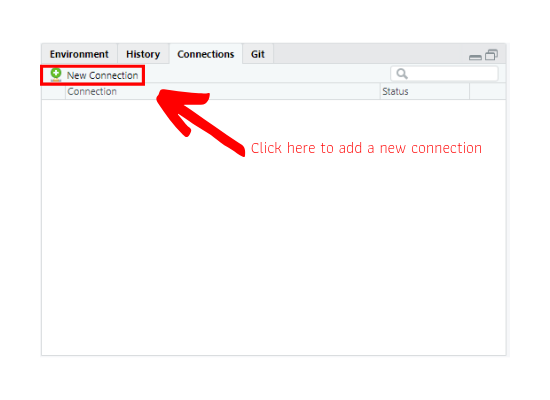
Step 2: Connect to a Data Source
Once you click on New Connection, RStudio will display the exisiting data sources. If you do not see the driver for the database you want to connect to, install the driver and check again. Visit https://db.rstudio.com/best-practices/drivers/ for more information about setting up ODBC drivers.
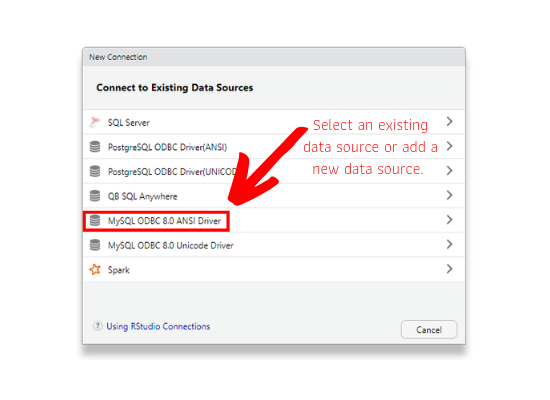
Step 3: Supply Database Connection Parameters
If the database driver is already present, click on it to create a new connection. Specify the database parameters in the text box as shown in the below image. Visit https://www.connectionstrings.com/ to learn how to specify the connection strings for different databases.
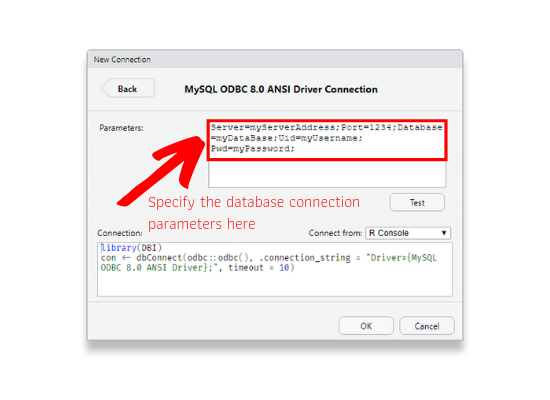
Once you specify the database parameters, the R code will be automatically updated by RStudio as shown below.
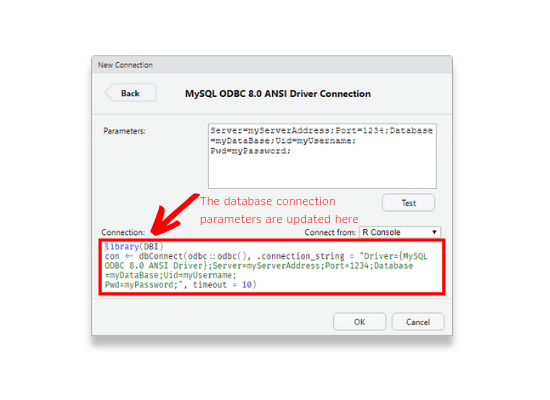
Step 4: Test Connection
After specifying the database connection parameters, we can test if the connection works by clicking on Test.
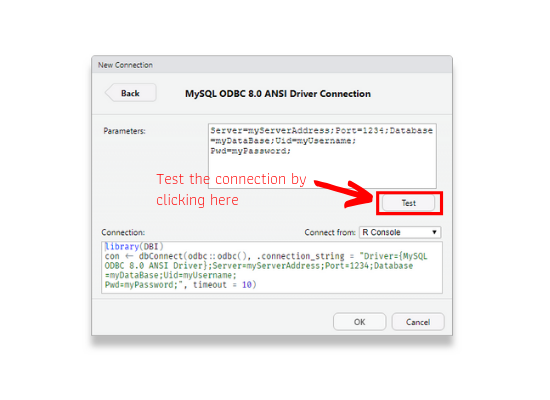
If RStudio is able to connect to the database, it will show a success message as shown below.
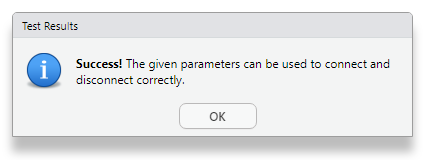
Step 5: Connect Options
After testing the connection, you can choose to connect from
- the console
- R script
- or a notebook.
You can copy the R code to the clipboard as well. Depending on where you intend to use the connection i.e. interactive session, R script or notebook, choose the appropriate option.
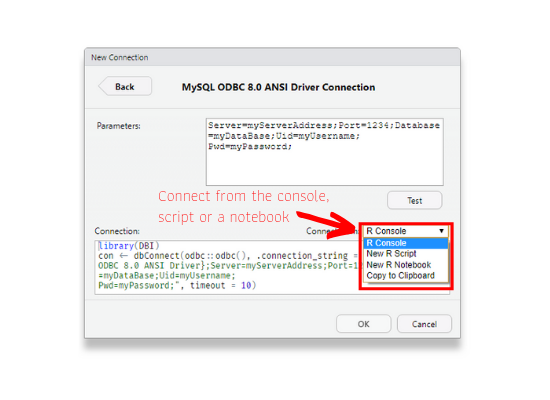
Step 6: Open New Connection
Click on OK button to open a new connection to the database.
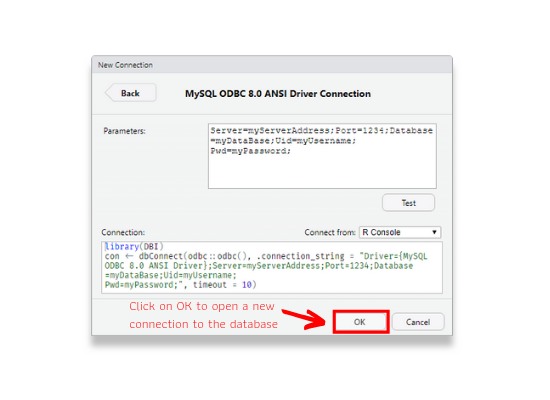
Step 7: Explore Database
You can explore the database from the Connections tab. View the tables in the database, explore the fields in a table, open a SQL script to run queries or close the connection if you don’t need it any longer.
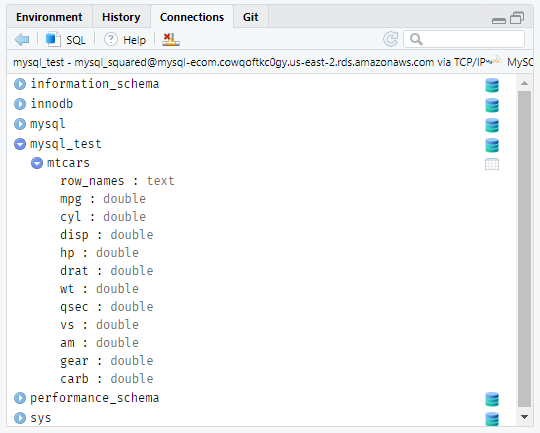
Handling Credentials
Handling database credentials is one of the most important part of working with databases in R. In this section, we will look at the different options for securely storing and accessing credentials. After connecting to the database, we will list the tables in the database (just to check that the connection is working) and then disconnect.
rstudioapi
You can prompt the user to enter the database credentials using RStudio IDE. askForPassword() will show a popup box that masks what is typed.
db_con <- DBI::dbConnect(drv = RMySQL::MySQL(),
username = rstudioapi::askForPassword("Database Username"),
password = rstudioapi::askForPassword("Database Password"),
host = "mysql-ecom.cowqoftkc0gy.us-east-2.rds.amazonaws.com",
port = 3306,
dbname = "mysql_test")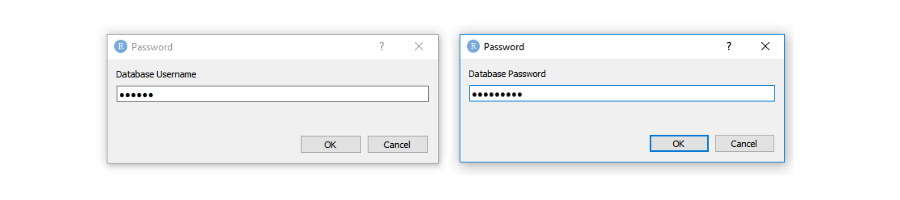
.Renviron
The second method is store the credentials as environment variables. This can
be achieved using Sys.setenv() or using .Renviron file. The credentials can then be retrieved using Sys.getenv() as shown in the below example:
db_con <- DBI::dbConnect(drv = RMySQL::MySQL(),
username = Sys.getenv("db_uid"),
password = Sys.getenv("db_pwd"),
host = "mysql-ecom.cowqoftkc0gy.us-east-2.rds.amazonaws.com",
port = 3306,
dbname = "mysql_test")
# list tables in the database
DBI::dbListTables(db_con)
DBI::dbDisconnect(db_con)In RStudio, create a new file and save it as .Renviron. In this file, define the credentials as shown below:
userid = "username"
pwd = "password"Save the file in the home directory of your project and restart R. Why should you restart R? .Renviron is processed only at the beginning of an R session. If you try to access the credentials using Sys.getenv() without restarting R, the credentials will not be retrieved and you will see an error if you try to connect to the database. After restarting R, use Sys.getenv() to retrieve the
credentials while opening a new connection to the database. We have added the .Renviron file used to store credentials in the resources section of the learning management system as well as in the GitHub repo.
options
The database credentials can be recorded as a global option in R. There are two ways to do this:
- use
options() - use an R file
Below is the code that records credentials using options():
options(db_userid = "user_id")
options(db_password = "pass_word")The above code can be stored in a R file which can then be sourced before opening a new connection to the database. The credentials can be retrieved using getOptions(). We have added the options.R file used to store credentials to the database in the resources section of the learning management system as well as in the GitHub repo.
source("options.R")
db_con <- DBI::dbConnect(drv = RMySQL::MySQL(),
username = getOption("db_userid"),
password = getOption("db_password"),
host = "mysql-ecom.cowqoftkc0gy.us-east-2.rds.amazonaws.com",
port = 3306,
dbname = "mysql_test")
# list tables in the database
DBI::dbListTables(db_con)
DBI::dbDisconnect(db_con)config
The config package allows you to manage environment specific configuration values. Configurations are defined using a YAML text file and are read by default from a file named config.yml in the current working directory. Store the database connection details such as driver, username, password, host, port, database name etc. in a YAML file and read it using get(). We have added the config.yml file used to store the credentials in the resources section of the learning management system as well as in the GitHub repo.
# read configurations
md <- config::get("mysql-dev")
# test
md$port
md$dbname
# connect
db_con <- DBI::dbConnect(drv = RMySQL::MySQL(),
username = md$username,
password = md$password,
host = md$host,
port = md$port,
dbname = md$dbname)
# list tables in the database
DBI::dbListTables(db_con)
DBI::dbDisconnect(db_con)keyring
The keyring package provides platform independent API to access the operating systems credential store. We leave it to the reader to explore the keyring package for storing and accessing credentials safely.
dbx
dbx is another interesting package built on top of DBI for both research and production environments and we hope to explore it in a separate post in the coming days.
Summary
Feedback
If you see mistakes or want to suggest changes, please create an issue on the source repository or reach out to us at support@rsquaredacademy.com.