Introduction
This is the 17th post in the series Elegant Data Visualization with ggplot2.
In the previous post, we learnt how to modify the legend of plot when size is
mapped to continuous variable. In this post, we will learn to modify the
following using scale_alpha_continuous() when alpha or transparency is
mapped to variables:
- title
- breaks
- limits
- range
- labels
- values
Libraries, Code & Data
We will use the following libraries in this post:
All the data sets used in this post can be found here and code can be downloaded from here.
Plot
Let us start with a scatter plot examining the relationship between displacement
and miles per gallon from the mtcars data set. We will map the transparency of
the points to the hp variable. Remember, alpha must always be mapped to a
continuous variable.
ggplot(mtcars) +
geom_point(aes(disp, mpg, alpha = hp), color = 'blue')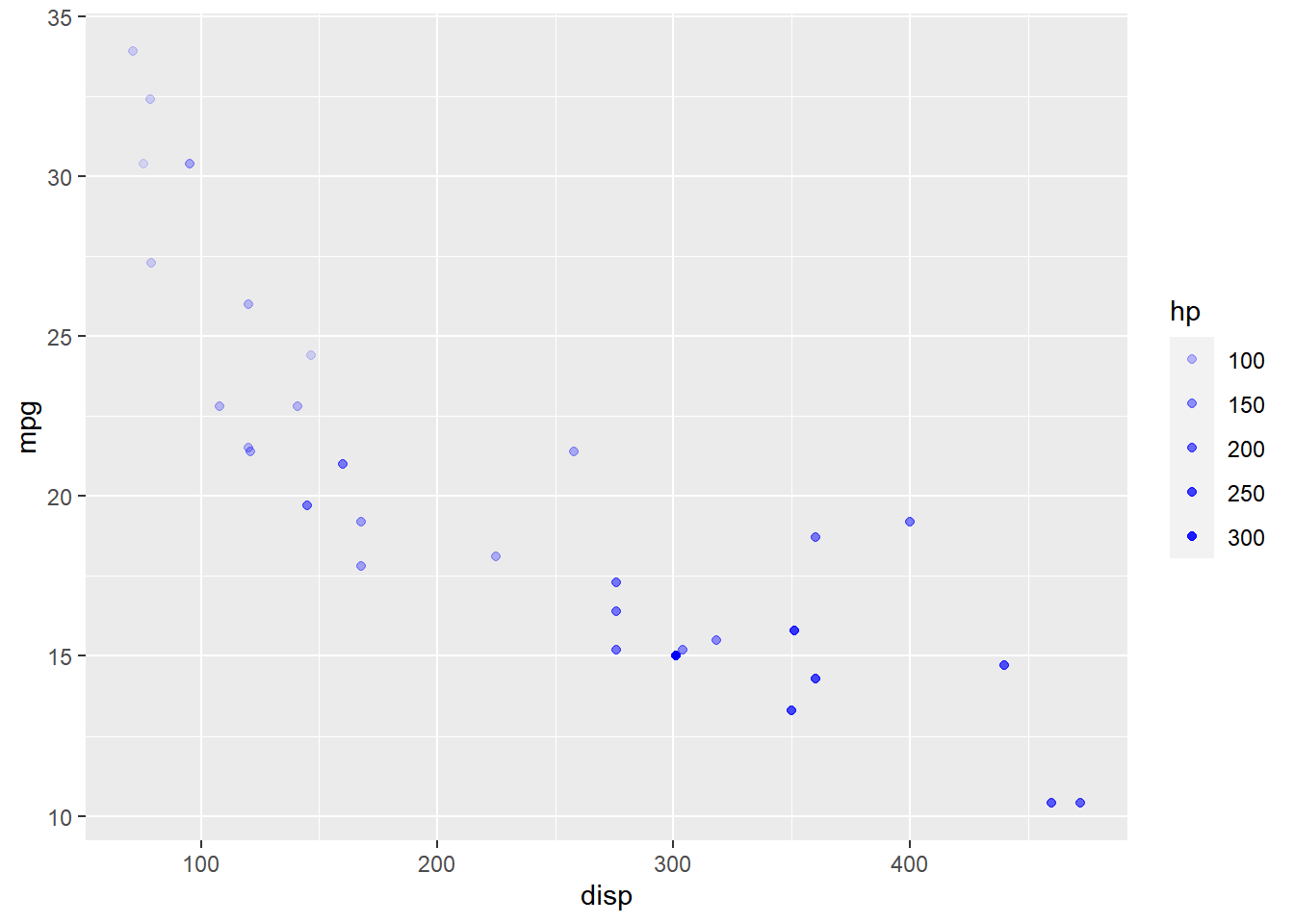
As you can see, the legend acts as a guide for the alpha aesthetic. Now, let
us learn to modify the different aspects of the legend.
Title
The title of the legend (hp) is not very intuitive. If the user does
not know the underlying data, they will not be able to make any sense out of it.
Let us change it to Horsepower using the name argument.
ggplot(mtcars) +
geom_point(aes(disp, mpg, alpha = hp), color = 'blue') +
scale_alpha_continuous("Horsepower")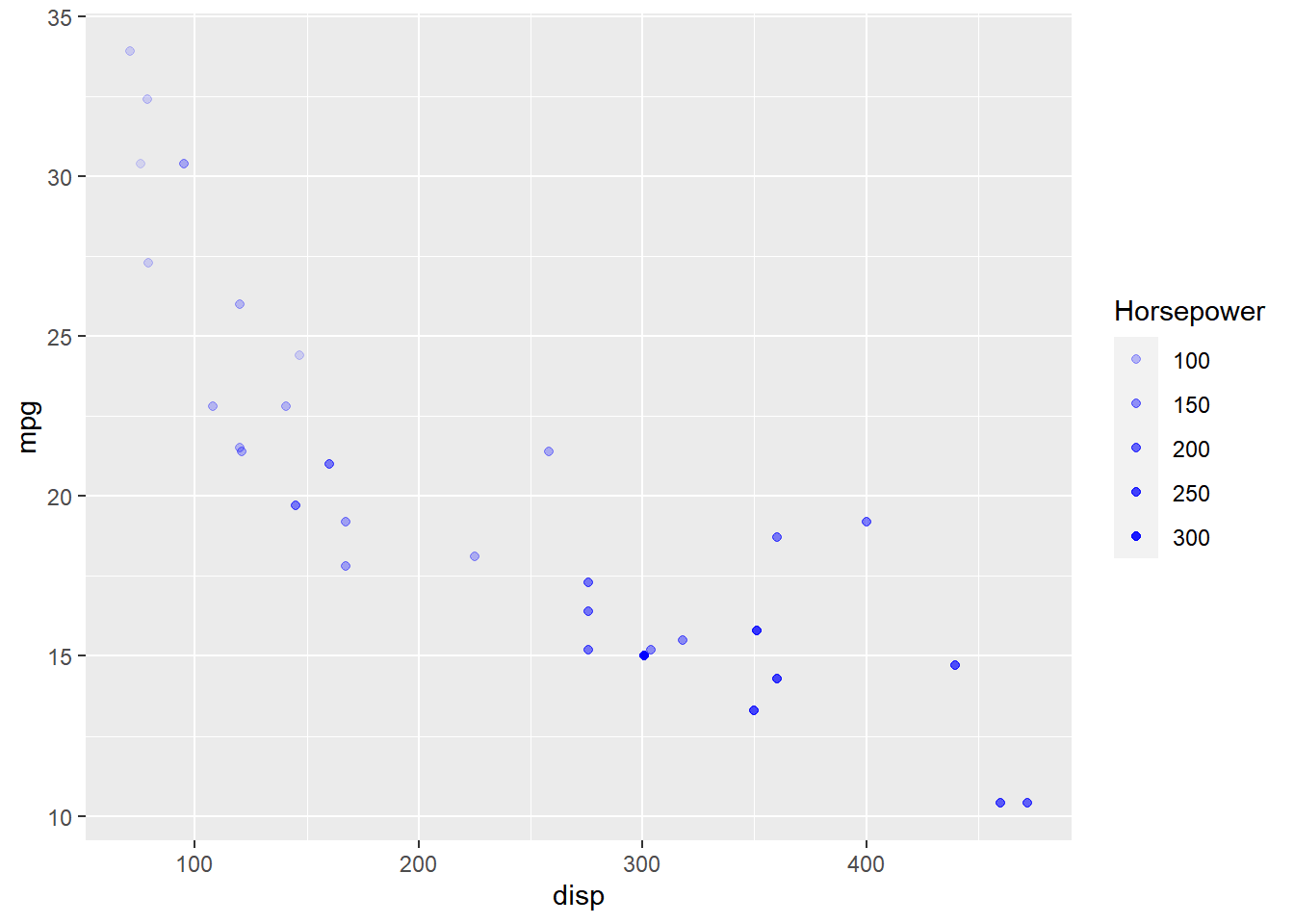
Breaks
When the range of the variable mapped to size is large, you may not
want the labels in the legend to represent all of them. In such cases, we can
use the breaks argument and specify the labels to be used. In the below case,
we use the breaks argument to ensure that the labels in legend represent
certain midpoints (125, 200, 275) of the mapped variable.
ggplot(mtcars) +
geom_point(aes(disp, mpg, alpha = hp), color = 'blue') +
scale_alpha_continuous(breaks = c(125, 200, 275))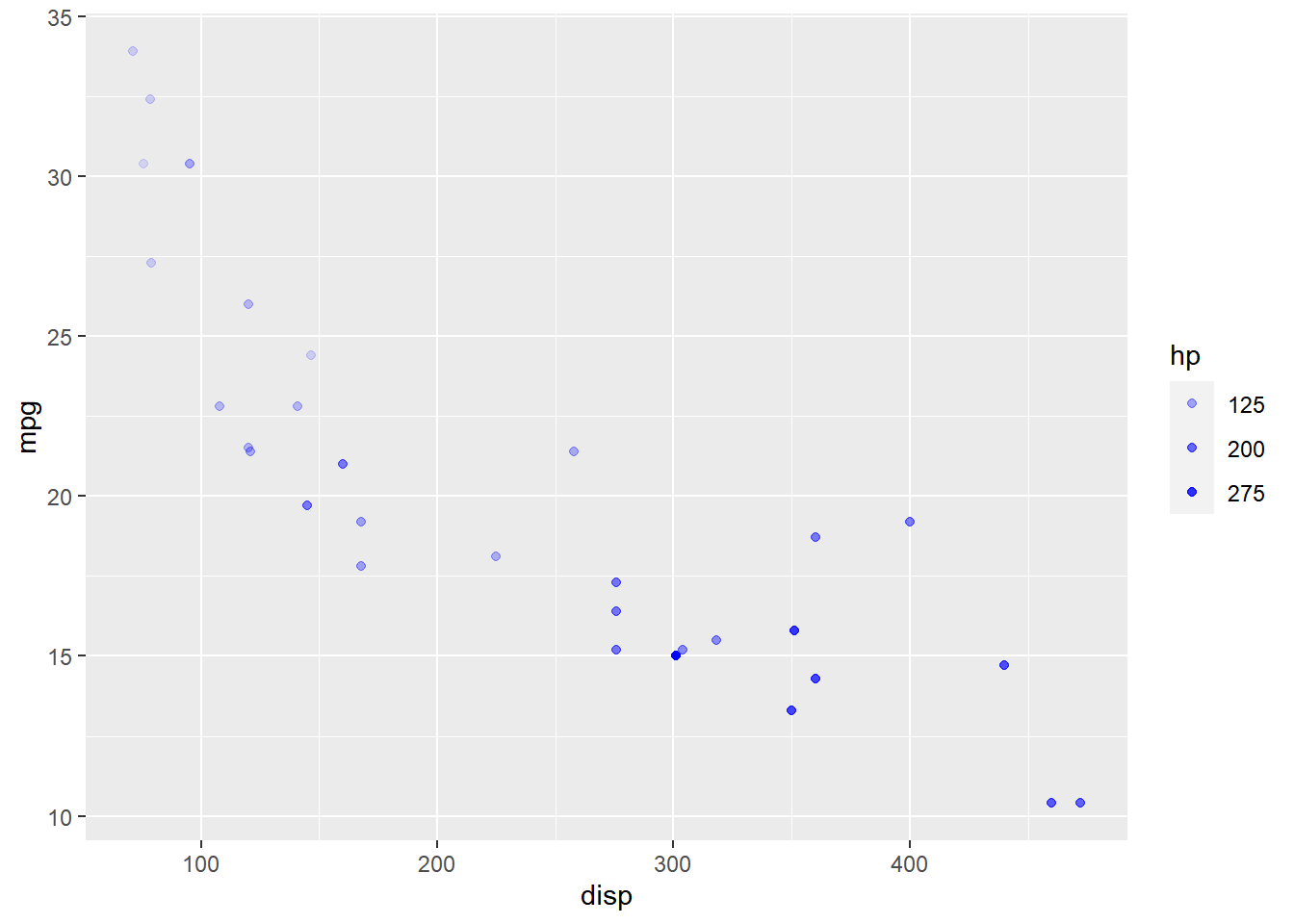
Limits
Let us assume that we want to modify the data to be displayed i.e. instead of
examining the relationship between mileage and displacement for all cars, we
desire to look at only cars whose horsepower is between 100 and 350.
One way to approach this would be to filter the data using filter from dplyr
and then visualize it. Instead, we will use the limits argument and filter
the data for visualization.
ggplot(mtcars) +
geom_point(aes(disp, mpg, alpha = hp), color = 'blue') +
scale_alpha_continuous(limits = c(100, 350))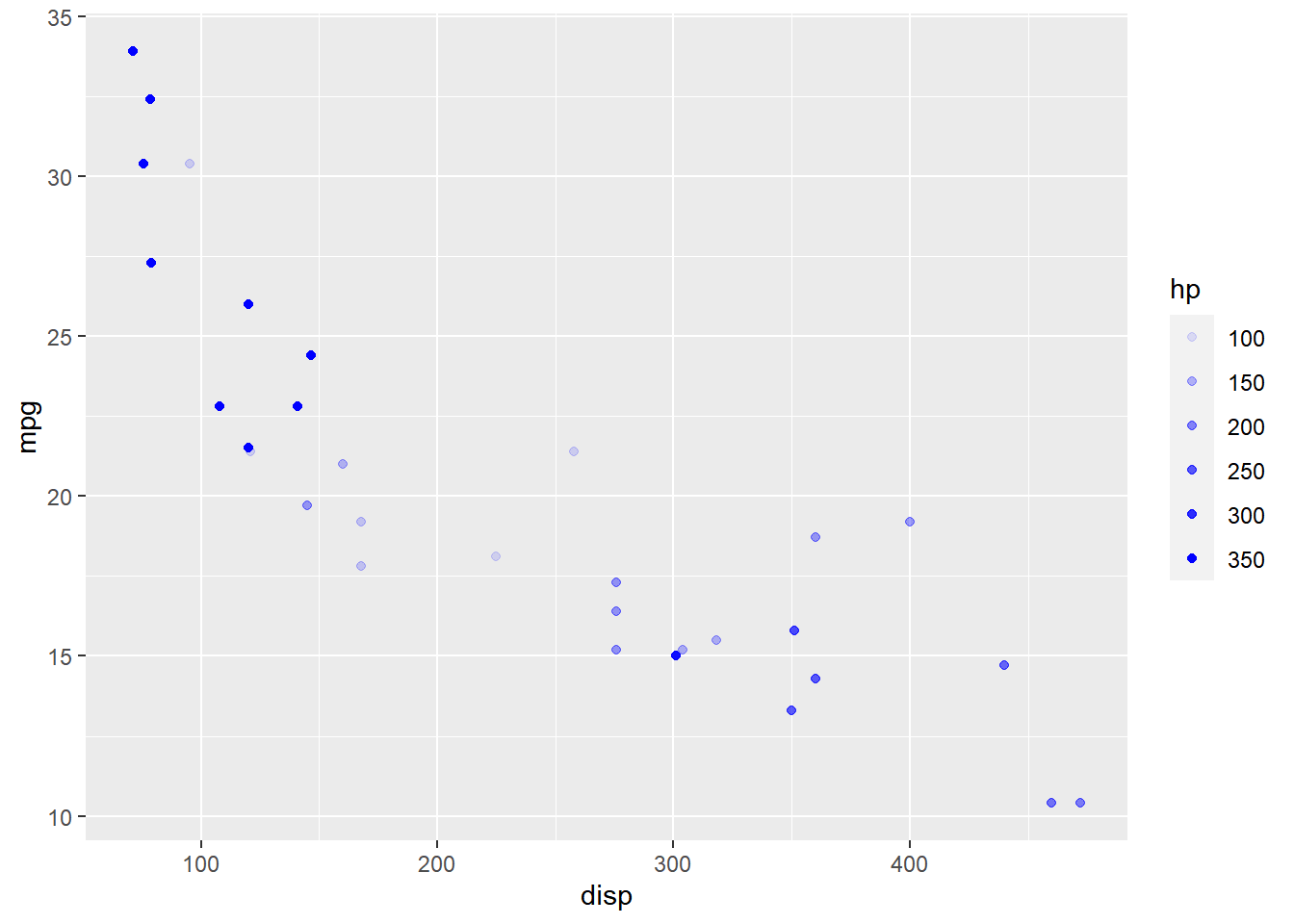
Range
The range of the transparency of points can be modified using the range
argument. We need to specify a lower and upper range using a numeric vector.
In the below example, we use range and supply the lower and upper limits as
0.4 and 0.8. The transparency of the points will now lie between 0.4 and
0.8 only.
ggplot(mtcars) +
geom_point(aes(disp, mpg, alpha = hp), color = 'blue') +
scale_alpha_continuous(range = c(0.4, 0.8))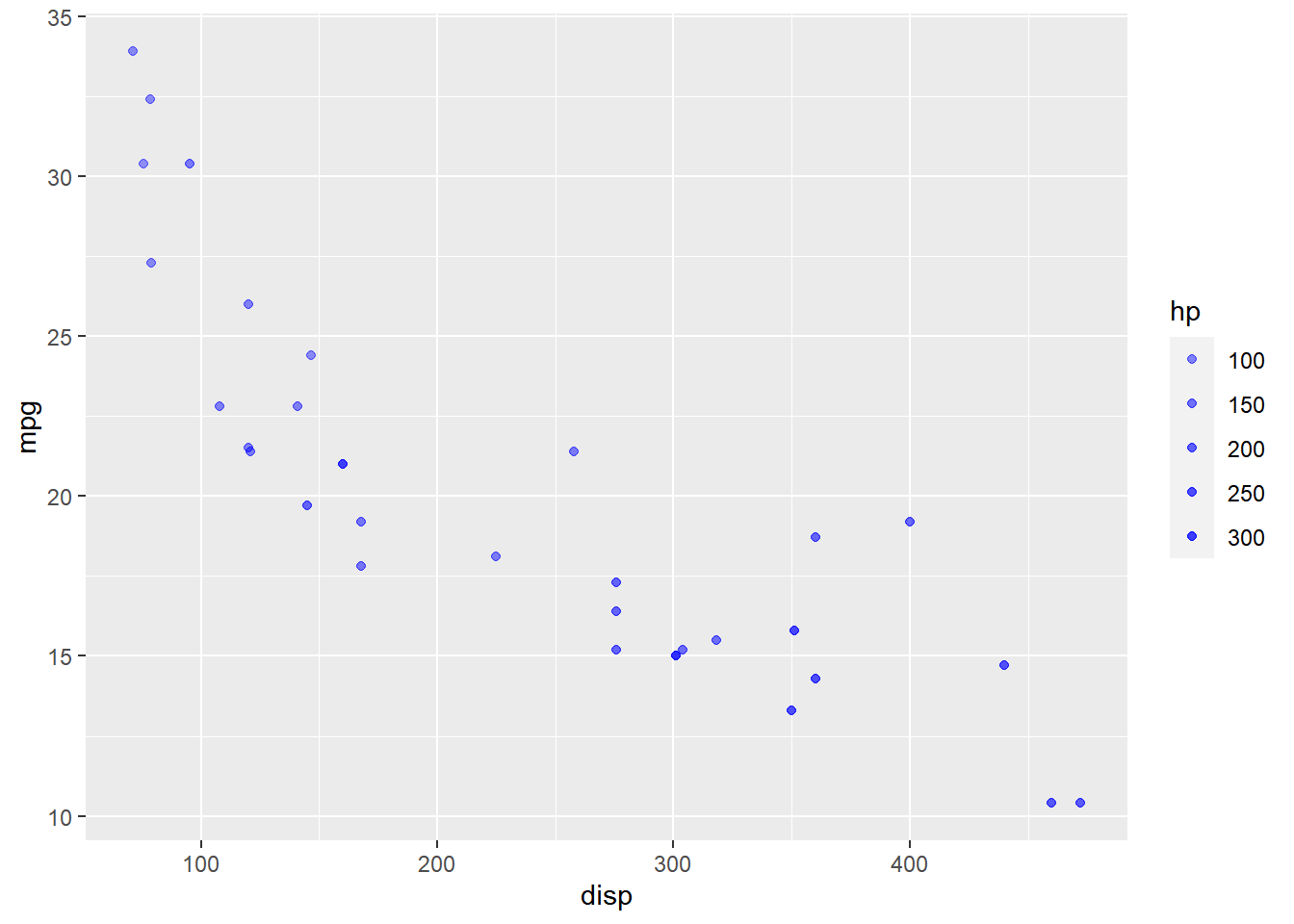
Labels
The labels in the legend can be modified using the labels argument. Let us
change the labels to “1 Hundred”, “2 Hundred” and “3 Hundred” in the next example.
Ensure that the labels are intuitive and easy to interpret for the end user of
the plot.
ggplot(mtcars) +
geom_point(aes(disp, mpg, alpha = hp), color = 'blue') +
scale_alpha_continuous(breaks = c(100, 200, 300),
labels = c("1 Hundred", "2 Hundred",
"3 Hundred"))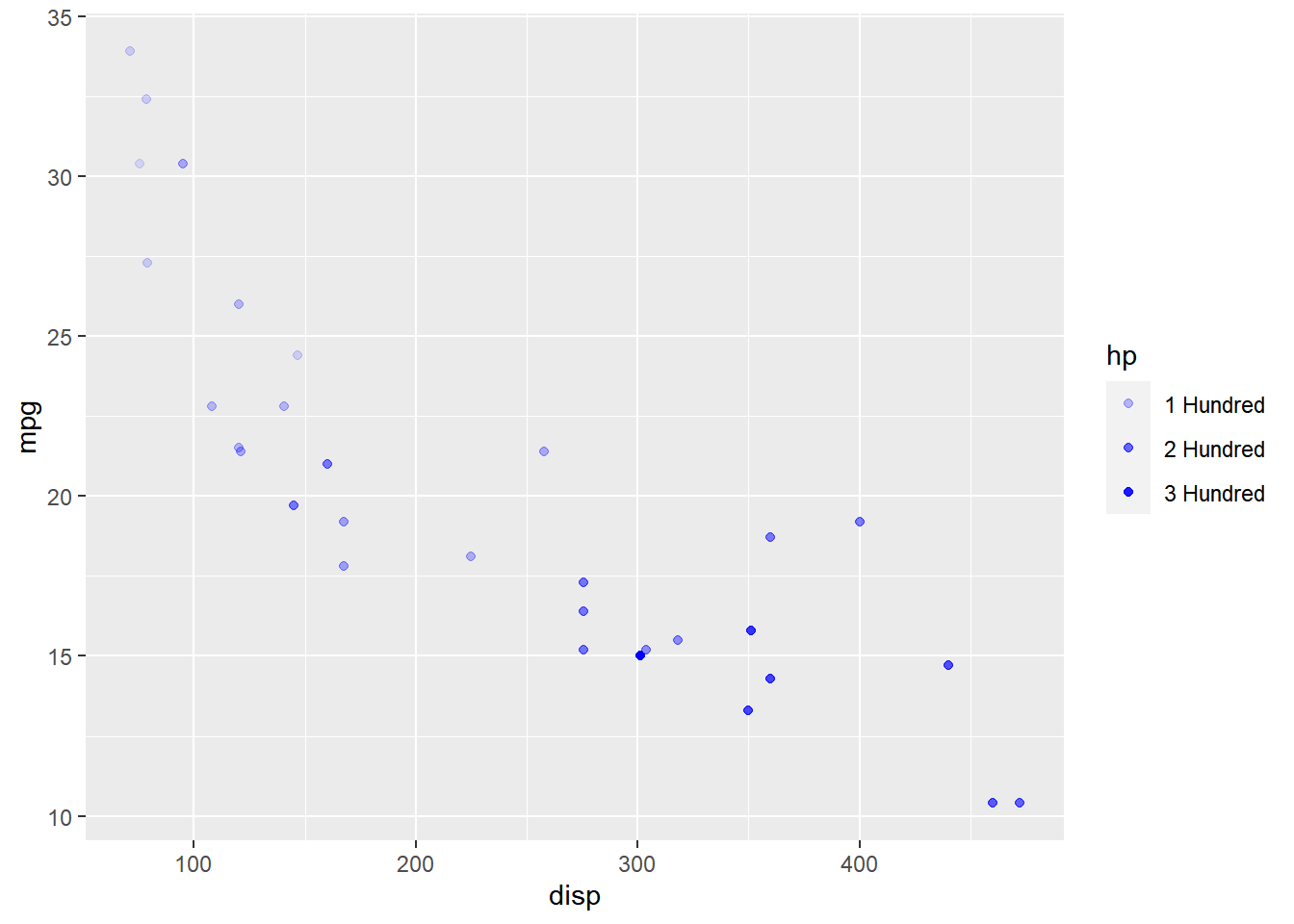
Putting it all together
ggplot(mtcars) +
geom_point(aes(disp, mpg, alpha = hp), color = 'blue') +
scale_alpha_continuous("Horsepower", breaks = c(100, 200, 300),
limits = c(100, 350), range = c(0.4, 0.8),
labels = c("1 Hundred", "2 Hundred", "3 Hundred"))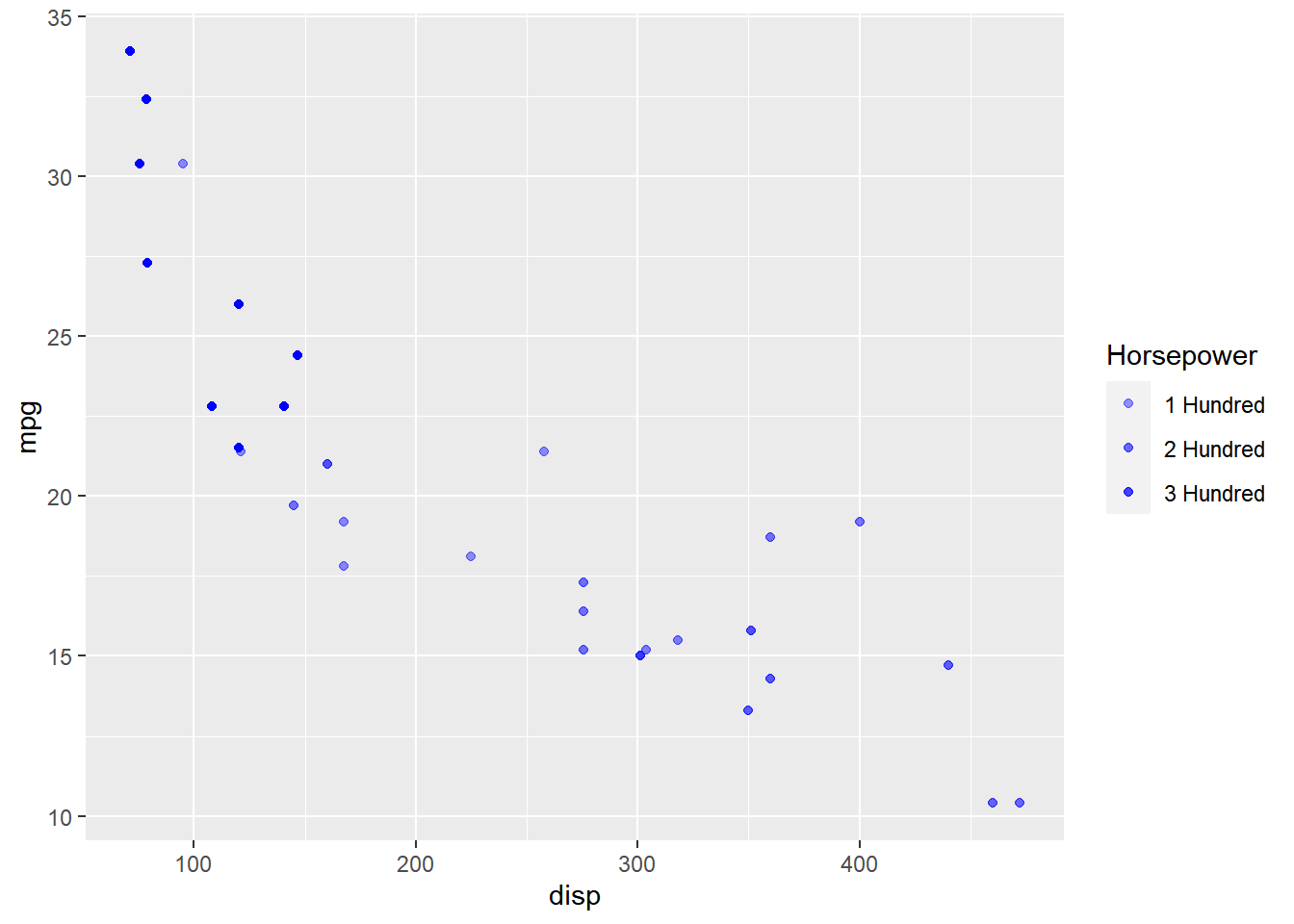
Summary
In this post, we learnt to modify the following aspects of legends:
- title
- breaks
- range
- limits
- labels
- values
Up Next..
In the next post, we will learn how to modify the title, label and bar of the legend.