Introduction
This is the 13th post in the series Elegant Data Visualization with
ggplot2. In the previos post, we learnt how to modify the axis of plots. In
this post, we will focus on modifying the appearance of legend of plots when
the aesthetics are mapped to variables. Specifically, we will learn to modify
the following when color is mapped to categorical variables:
- title
- breaks
- limits
- labels
- values
Libraries, Code & Data
We will use the following libraries in this post:
All the data sets used in this post can be found here and code can be downloaded from here.
Basic Plot
Let us start with a scatter plot examining the relationship between displacement
and miles per gallon from the mtcars data set. We will map the color of the points
to the cyl variable.
ggplot(mtcars) +
geom_point(aes(disp, mpg, color = factor(cyl)))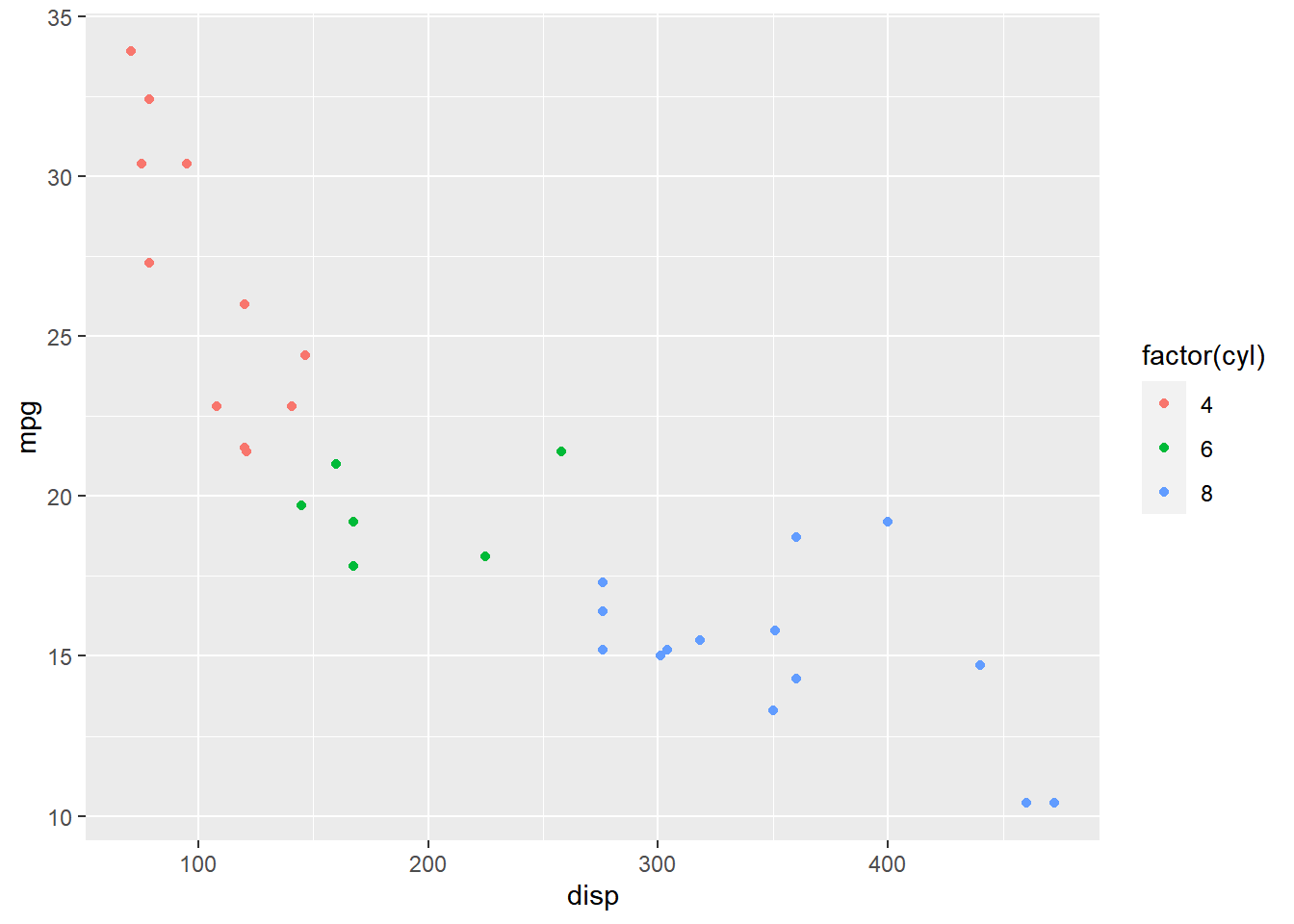
As you can see, the legend acts as a guide for the color aesthetic. Now, let
us learn to modify the different aspects of the legend.
Values
To change the default colors in the legend, use the values argument and
supply a character vector of color names. The number of colors specified
must be equal to the number of levels in the categorical variable mapped.
In the below example, cyl has 3 levels (4, 6, 8) and hence we have specified
3 colors.
ggplot(mtcars) +
geom_point(aes(disp, mpg, color = factor(cyl))) +
scale_color_manual(values = c("red", "blue", "green"))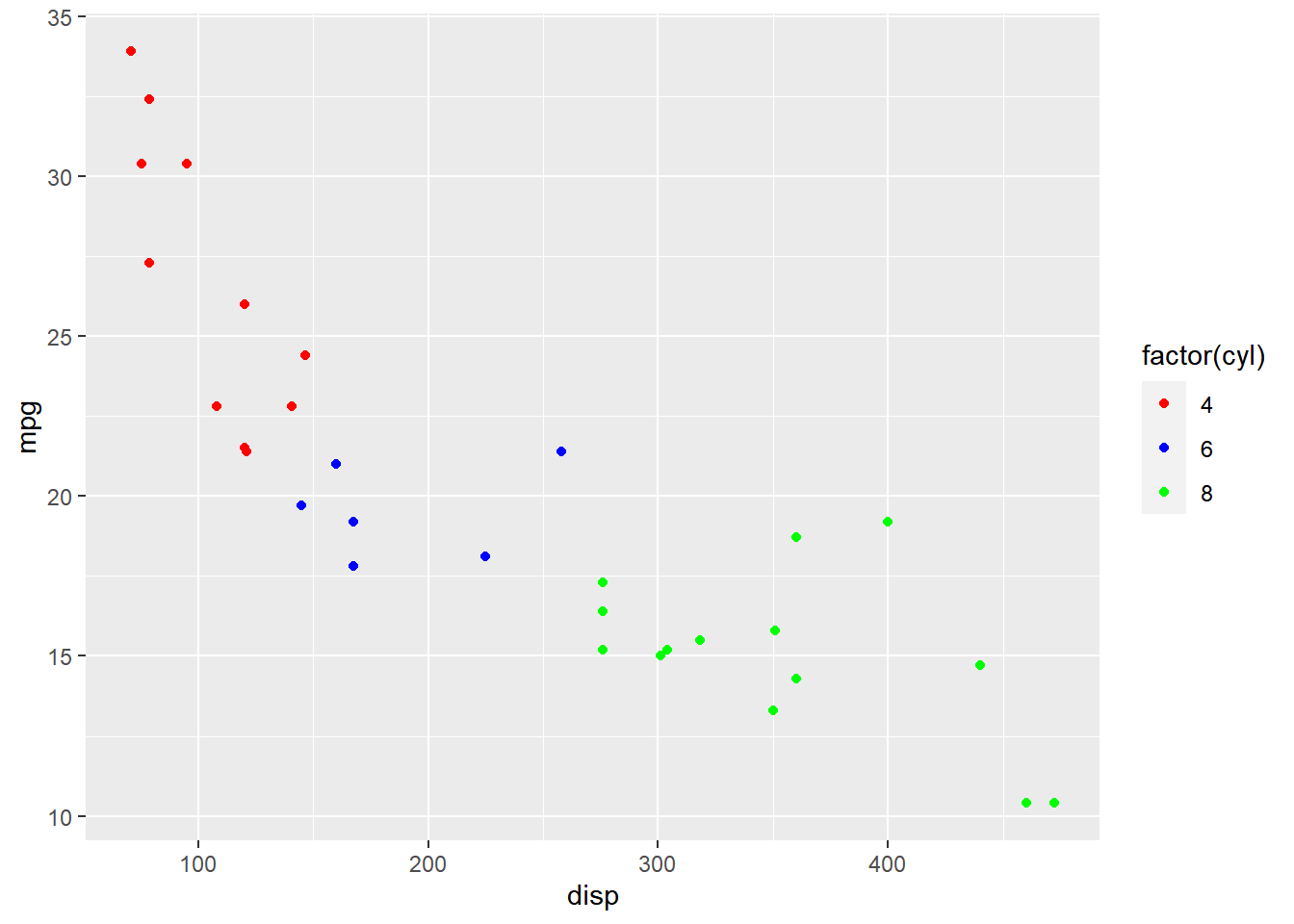
Title
In the previous example, the title of the legend (factor(cyl)) is not very
intuitive. If the user does not know the underlying data, they will not be able
to make any sense out of it. Let us change it to Cylinders using the name
argument.
ggplot(mtcars) +
geom_point(aes(disp, mpg, color = factor(cyl))) +
scale_color_manual(name = "Cylinders",
values = c("red", "blue", "green"))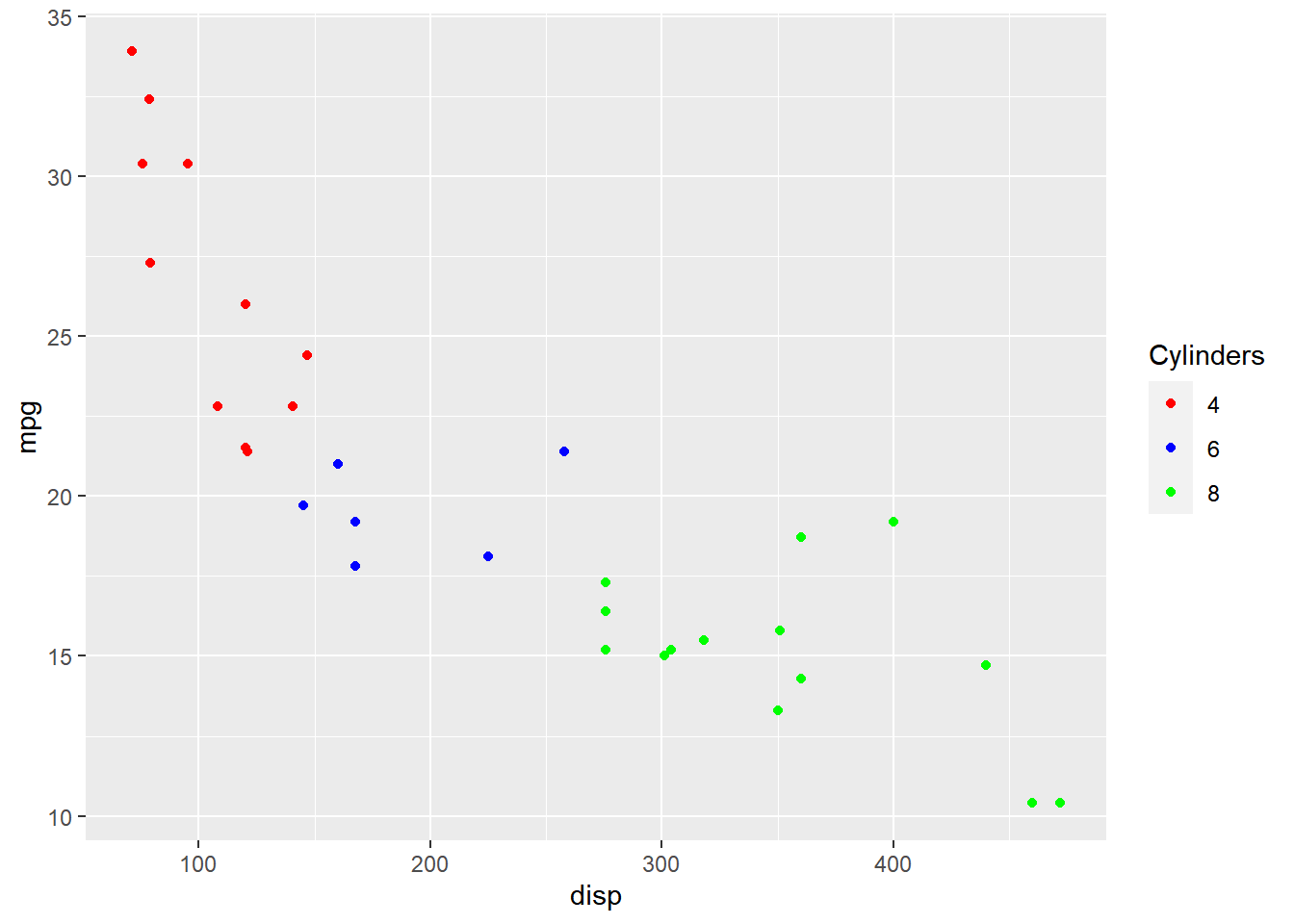
Now, the user will know that the different colors represent number of cylinders in the car.
Limits
Let us assume that we want to modify the data to be displayed i.e. instead of
examining the relationship between mileage and displacement for all cars, we
desire to look at only cars with at least 6 cylinders. One way to approach this
would be to filter the data using filter from dplyr and then visualize it.
Instead, we will use the limits argument and filter the data for visualization.
ggplot(mtcars) +
geom_point(aes(disp, mpg, color = factor(cyl))) +
scale_color_manual(values = c("red", "blue", "green"), limits = c(6, 8))## Warning: Removed 11 rows containing missing values (geom_point).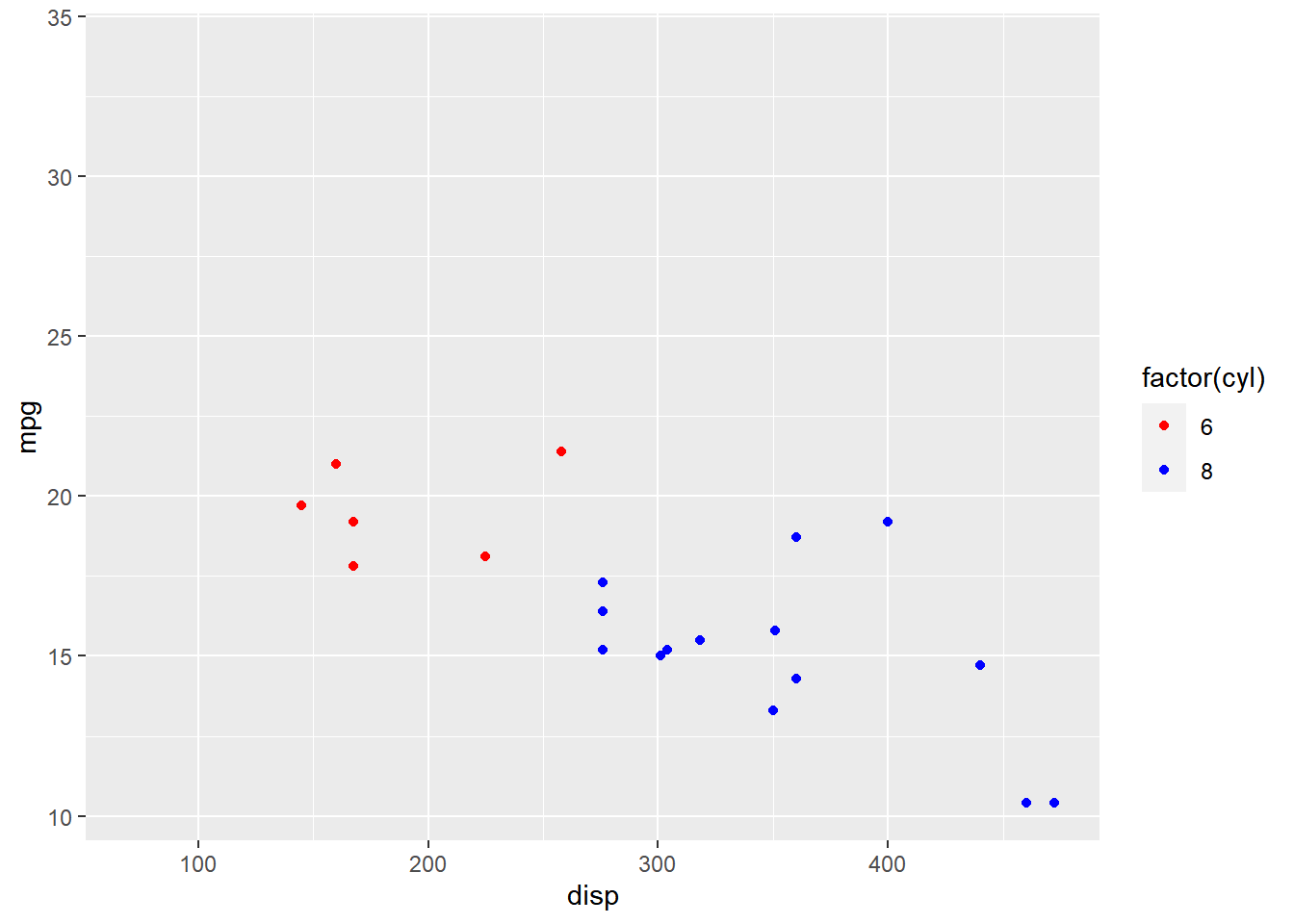
As you can see above, ggplot2 returns a warning message indicating data related
to 4 cylinders has been dropped. If you observe the legend, it now represents
only 4 and 6 cylinders.
Labels
The labels in the legend can be modified using the labels argument. Let us
change the labels to Four, Six and Eight in the next example. Ensure that
the labels are intuitive and easy to interpret for the end user of the plot.
ggplot(mtcars) +
geom_point(aes(disp, mpg, color = factor(cyl))) +
scale_color_manual(values = c("red", "blue", "green"),
labels = c('Four', 'Six', 'Eight'))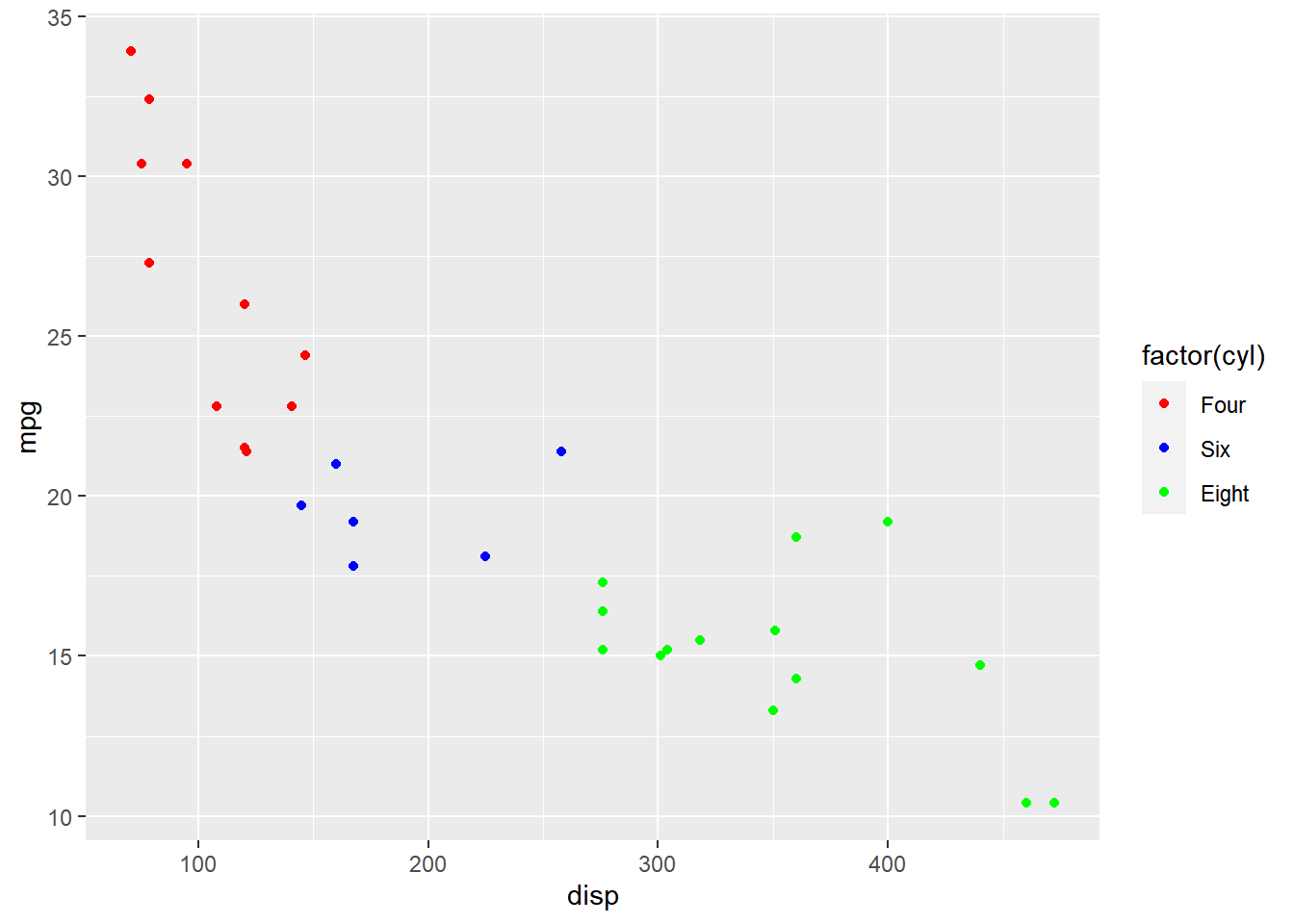
Breaks
When there are large number of levels in the mapped variable, you may not
want the labels in the legend to represent all of them. In such cases, we can
use the breaks argument and specify the labels to be used. In the below case,
we use the breaks argument to ensure that the labels in legend represent
two levels (4, 8) of the mapped variable.
ggplot(mtcars) +
geom_point(aes(disp, mpg, color = factor(cyl))) +
scale_color_manual(values = c("red", "blue", "green"),
breaks = c(4, 8))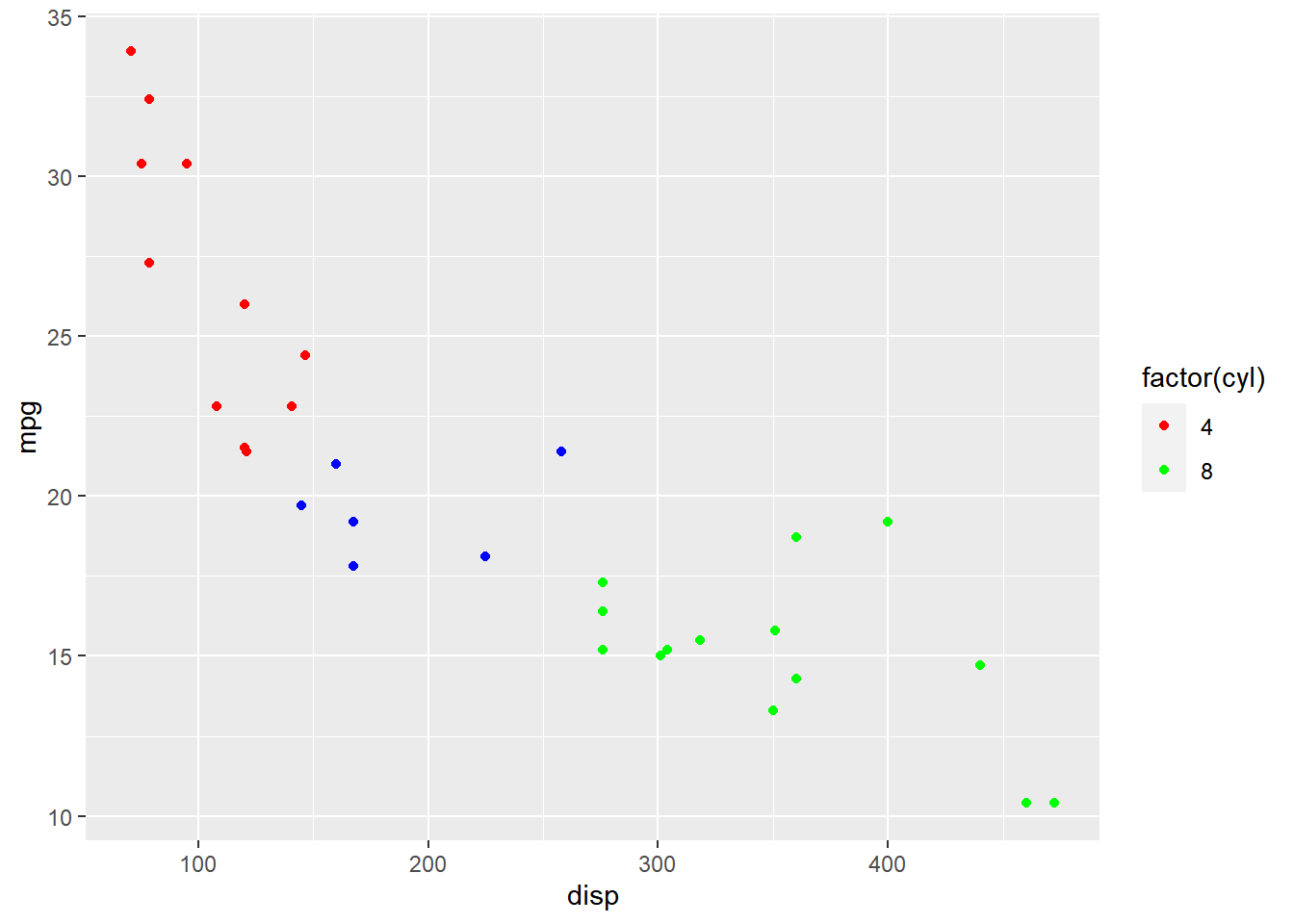
Putting it all together…
ggplot(mtcars) +
geom_point(aes(disp, mpg, color = factor(cyl))) +
scale_color_manual(name = "Cylinders", values = c("red", "blue", "green"),
labels = c('Four', 'Six', 'Eight'), limits = c(4, 6, 8), breaks = c(4, 6, 8))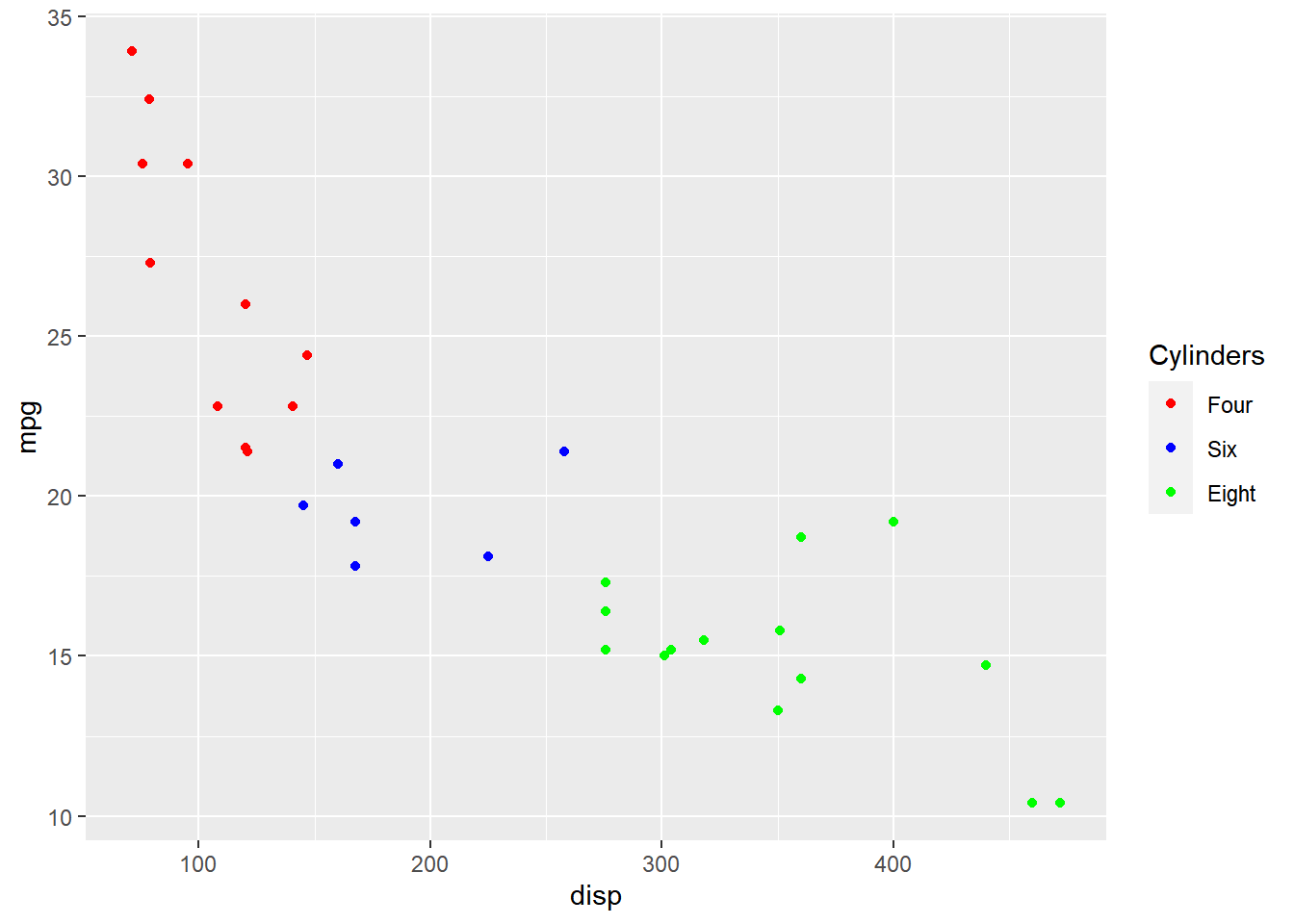
Summary
In this post, we learnt to modify the following aspects of legends:
- title
- breaks
- limits
- labels
- values
Up Next..
In the next post, we will learn how to modify legend when fill is mapped to variables.